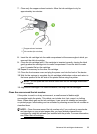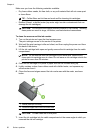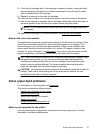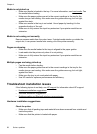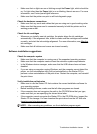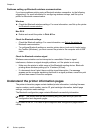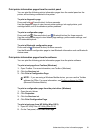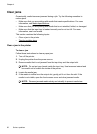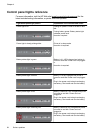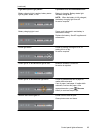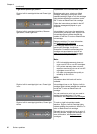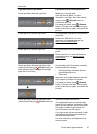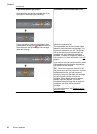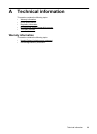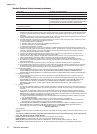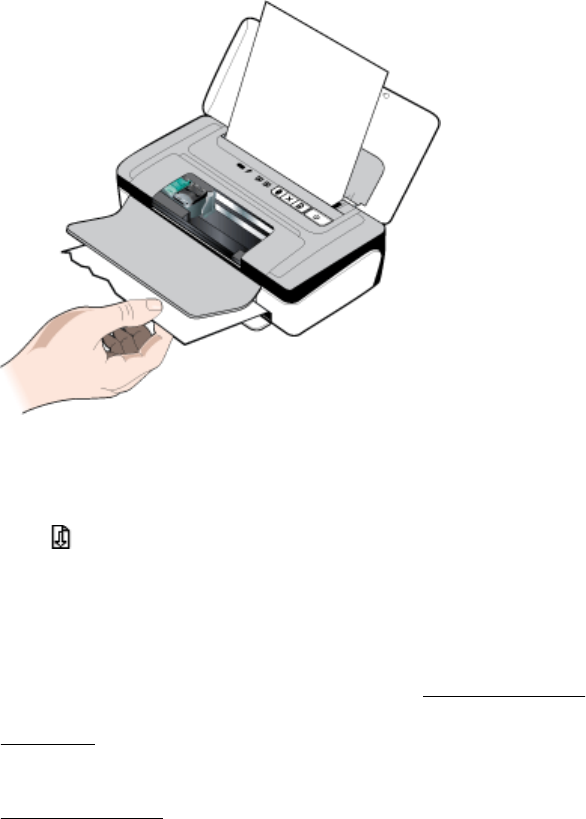
6. If the print carriage is obstructing the jam, gently push it to one side and then
remove the media.
7. If the jammed media is not visible in the print area inside the printer, remove what
is visible in the input tray.
8. After you clear the jam, close the front access cover, turn on the printer, and then
press
(Resume button) to continue the print job.
The printer continues the print job on the next page. Resend the page or pages that
were jammed in the printer.
Tips for avoiding jams
• Make sure that nothing is blocking the paper path.
• Do not overload the trays. For more information, see
Media specifications.
• Load paper correctly and when the printer is not printing. For more information, see
Load media.
• Do not use media that is curled or crumpled.
• Always use media that conforms with specifications. For more information, see
Media specifications.
• Make sure media is aligned against the right side of a tray.
• Make sure the media guides are adjusted snugly against the media, but do not
crinkle or bend it.
• Make sure to remove paper clips, staples, pins, or other attachments from the
paper.
Clear jams 63