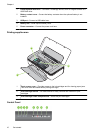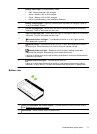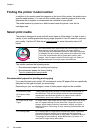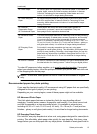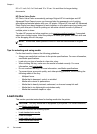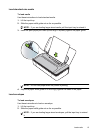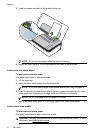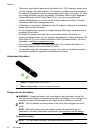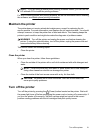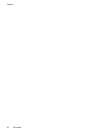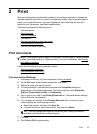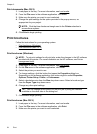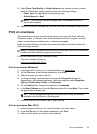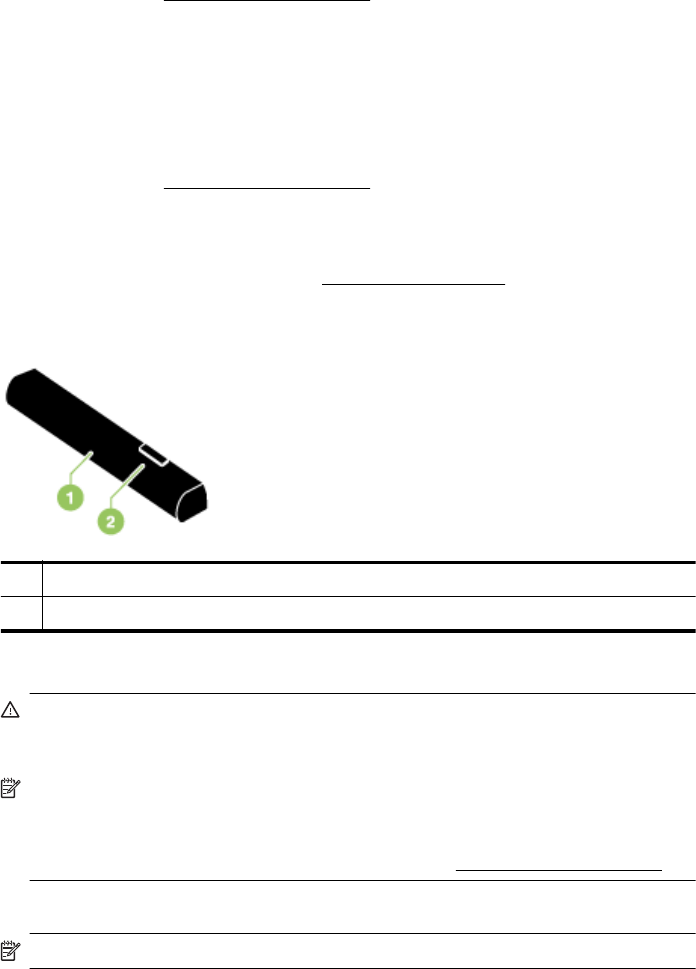
• The battery status light is green when the battery is 41-100% charged, amber when
10-40% charged, red when less than 10% charged, and blinks red when less than
2% charged. Charge the battery when the battery status light turns amber. If it turns
red, charge the battery as soon as possible. The battery status is also displayed in
Toolbox (Windows) and HP Utility (Mac OS X). If you are using a Microsoft
Windows Mobile® device, you can use the Toolbox software for PDAs. For more
information, see
Printer management tools.
• If the battery is running low, either plug in the AC adapter to charge it or replace the
battery with one that is charged.
• A fully charged battery can print up to approximately 500 pages, depending on the
complexity of print jobs.
• By default, the printer turns itself off to conserve the battery if left idle for 15
minutes on battery power. You can configure this feature in Toolbox (Windows), HP
Utility (Mac OS X), or the Toolbox software for PDAs (Windows Mobile). For more
information, see
Printer management tools.
• Prior to long-term storage, fully charge the battery. Do not leave the battery in a
discharged (empty) state for more than 6 months.
• To maximize battery life and capacity, charge, store, and use the battery in places
that meet the guidelines specified in
Operating environment.
Understand the battery
1 Battery – Supplies power to the printer.
2 Battery release slider – Slides to release the battery.
Charge and use the battery
WARNING! Charge the battery for 4 hours before using the battery for the first
time. Because the battery is normally warm while it is charging, do not charge it in a
briefcase or other confined space as this might cause the battery to overheat.
NOTE: The AC adapter is normally warm to the touch when plugged into an AC
outlet.
NOTE: Bluetooth printing uses more battery power than wired printing. For
information on checking the battery charge level, see
Install and use the battery.
To install the battery
NOTE: You can install the battery with the printer turned on or off.
Chapter 1
18 Get started