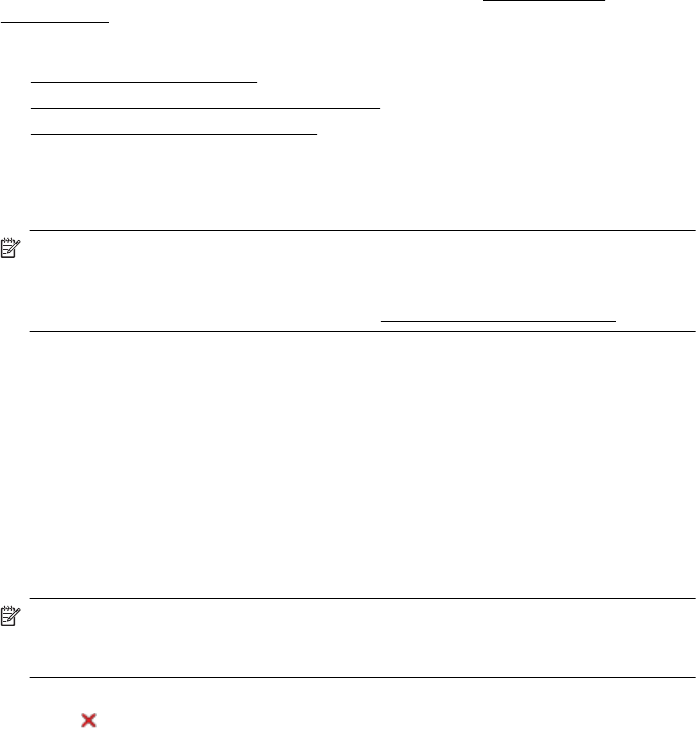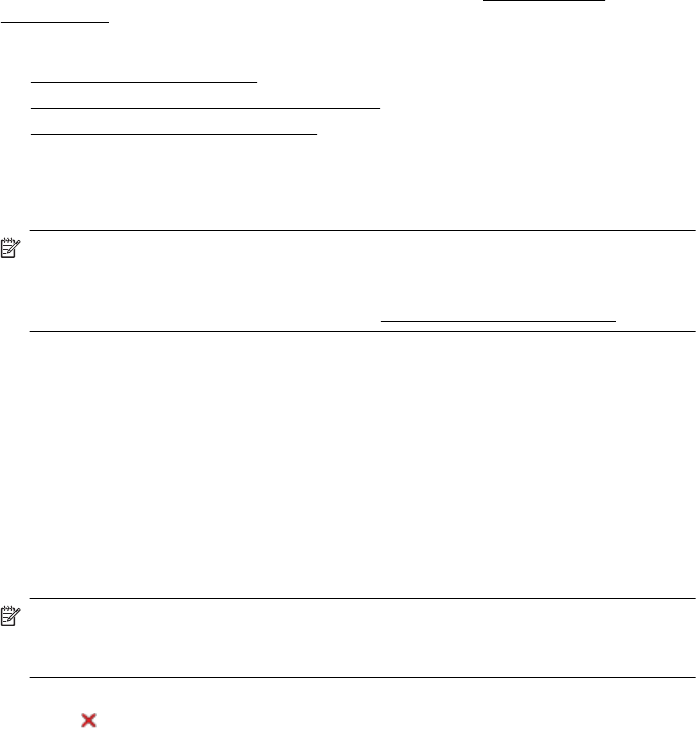
Connect a memory device or camera
Using the USB port on the back of the printer, you can connect a USB storage device.
You can also connect and print photos from a PictBridge-compatible camera. You can
also transfer files from the storage device to your computer.
For more information about supported memory devices, see
Memory device
specifications.
This section covers the following topics:
•
To connect a storage device
•
To connect a PictBridge-compatible camera
•
To transfer photos to your computer
To connect a storage device
Insert the USB storage device into the USB port on the back of the printer.
NOTE: If your USB device does not fit into this port due to size limitations, or if the
connector on the device is shorter than 11 mm (0.43 in), you will need to purchase
a USB extension cable in order to use your device with this port. For more
information on supported USB devices, see
Memory device specifications.
To connect a PictBridge-compatible camera
The printer supports standard PictBridge-compliant features. See your digital camera
documentation for more information about using its PictBridge features.
1. Connect the camera to the printer with the USB cable provided with the camera.
The printer and camera compare features, and the compatible features are
displayed on the camera.
2. Navigate through the camera menus to execute the desired photo-printing features.
To transfer photos to your computer
NOTE: The printer driver lets your computer read memory devices inserted into
the printer as physical disk drives when you are connected with a USB cable. You
can then access your photo files and print them with the software of your choice.
1. Insert the memory device into the USB port on the back of the printer.
2. Press
(Cancel button) to cancel direct printing from the card. If your computer is
connected to the printer with a USB cable, the card then appears as a drive in
Windows Explorer or on the Mac OS X desktop. You can then transfer the photo
files to another drive on the computer or open and print your photographs with the
software application of your choice.
Print from mobile phones
If you have a mobile phone that supports Bluetooth, you can purchase software that
allows you to print documents and photos from your phone.
Chapter 1
20 Get started