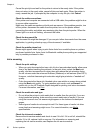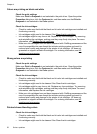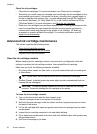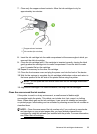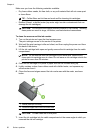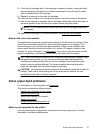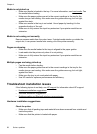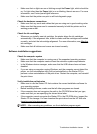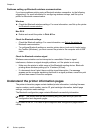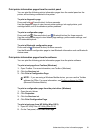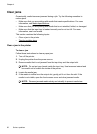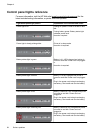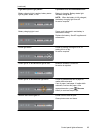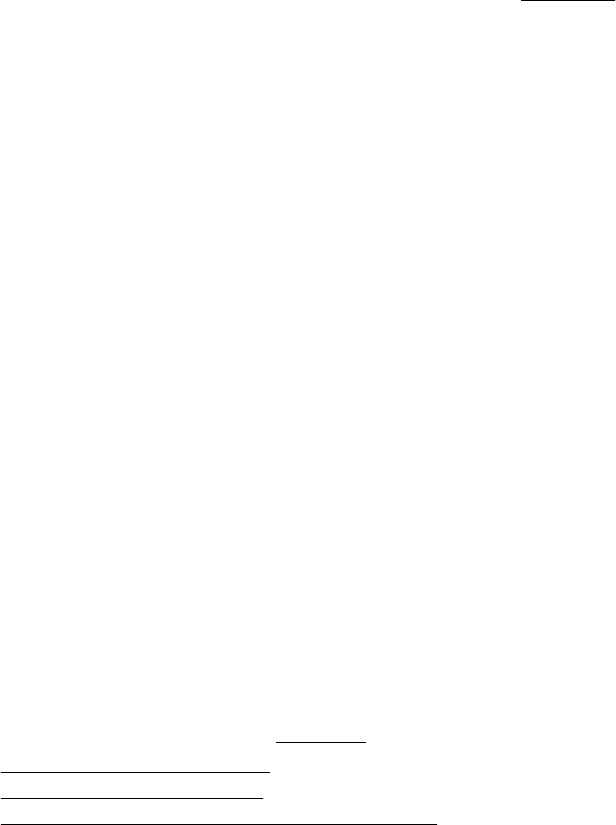
Media is not picked up
• Make sure media is loaded in the tray. For more information, see Load media. Fan
the media before loading.
• Make sure the paper guides are set to the correct markings in the tray for the
media size you are loading. Also make sure the guides are snug, but not tight,
against the stack.
• Make sure media in the tray is not curled. Uncurl paper by bending it in the
opposite direction of the curl.
• Make sure to fully extend the input tray extension if your printer model has an
extension.
Media is not coming out correctly
Remove excess media from the output area. If printed media stacks up outside the
output slot, it can prevent media from coming out of the printer correctly.
Pages are skewing
• Make sure the media loaded in the trays is aligned to the paper guides.
• Load media into the printer only when it is not printing.
• Make sure to fully extend the input tray extension if your printer model has an
extension.
Multiple pages are being picked up
• Fan the media before loading.
• Make sure the paper guides are set to the correct markings in the tray for the
media size you are loading. Also make sure the guides are snug, but not tight,
against the stack.
• Make sure the tray is not overloaded with paper.
• Use HP media for optimum performance and efficiency.
Troubleshoot installation issues
If the following topics do not help, see HP support for information about HP support.
•
Hardware installation suggestions
•
Software installation suggestions
•
Problems setting up Bluetooth wireless communication
Hardware installation suggestions
Check the printer
• Make sure that all packing tape and material have been removed from outside and
inside the printer.
• Make sure that the printer is loaded with paper.
Chapter 4
58 Solve a problem