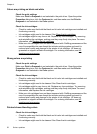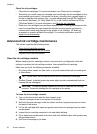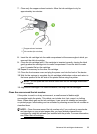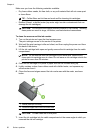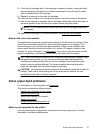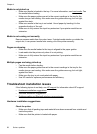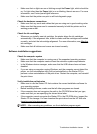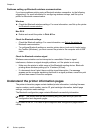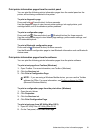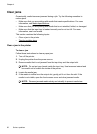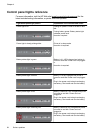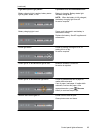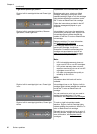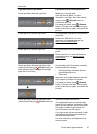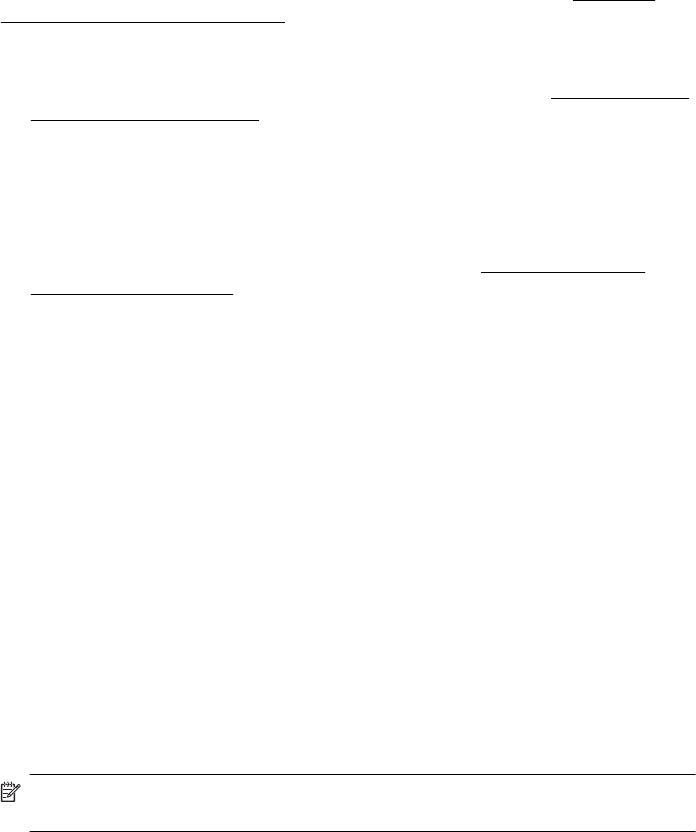
Problems setting up Bluetooth wireless communication
If you have problems printing using a Bluetooth wireless connection, try the following
suggestions. For more information on configuring wireless settings, see
Set up the
printer for Bluetooth communication.
Windows
▲ Check the Bluetooth wireless settings. For more information, see
Set up the printer
for Bluetooth communication.
Mac OS X
▲ Delete and re-add the printer in Print & Fax.
Check the Bluetooth settings
• Check the Bluetooth settings. For more information, see
Set up the printer for
Bluetooth communication.
• To configure Bluetooth settings or monitor printer status (such as ink levels) using
the Toolbox (Windows), you must connect the printer to the computer with a USB
cable.
Check the Bluetooth wireless signal
Wireless communication can be interrupted or unavailable if there is signal
interference, distance or signal strength problems, or if the printer is not ready .
• Make sure the printer is within range of the Bluetooth sending device. Bluetooth
printing allows wireless printing up to 10 meters (30 feet).
• If a document doesn't print, there could be signal interruption. If a message
appears on the computer explaining that there is a signal problem, cancel the print
job and then resend it from the computer.
Understand the printer information pages
The printer information pages contain detailed printer information, including firmware
version number, serial number, service ID, print cartridge information, default page
settings, and printer media settings.
The Bluetooth configuration page contains Bluetooth connectivity information.
NOTE: The printer must not be processing any print jobs while you print the
configuration and diagnostic pages.
If you need to call HP, it is useful to print diagnostic and configuration pages before
calling.
Chapter 4
60 Solve a problem