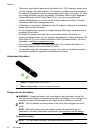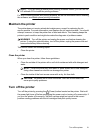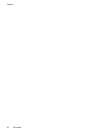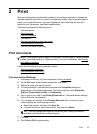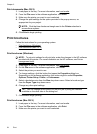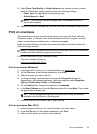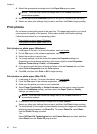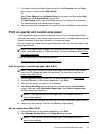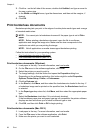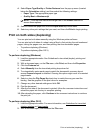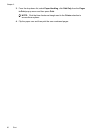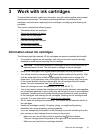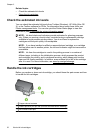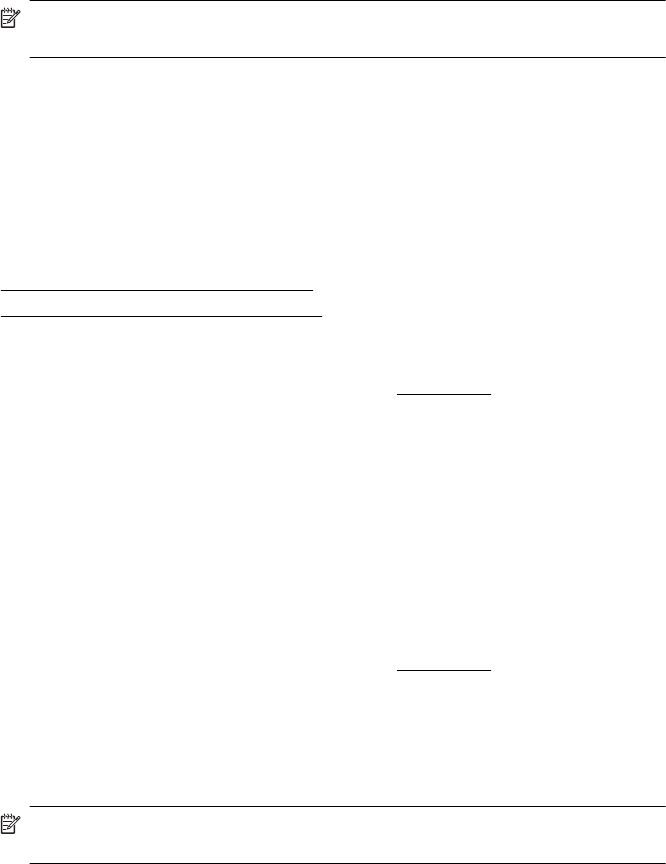
4. Select the appropriate envelope size in the Paper Size pop-up menu.
NOTE: Click the blue disclosure triangle next to the Printer selection to
access these options.
5. Select the appropriate Orientation option for the type of envelope you are using.
6. Select any other print settings that you want, and then click Print to begin printing.
Print photos
Do not leave unused photo paper in the input tray. The paper might start to curl, which
could reduce the quality of the printout. Photo paper should be flat before printing.
Follow the instructions for your operating system.
•
Print photos on photo paper (Windows)
•
Print photos on photo paper (Mac OS X)
Print photos on photo paper (Windows)
1. Load paper in the tray. For more information, see Load media.
2. On the File menu in the software application, click Print.
3. Select the printer you want to use.
4. To change settings, click the button that opens the Properties dialog box.
Depending on the software application, this button might be called Properties,
Options, Printer Setup, Printer, or Preferences.
5. If you want to print the photo in black and white, click the Features tab, and then
select Print in Grayscale from the Color options.
6. Click OK, and then click Print or OK to begin printing.
Print photos on photo paper (Mac OS X)
1. Load paper in the tray. For more information, see Load media.
2. From the File menu in the software application, click Print.
3. Make sure the printer you want to use is selected.
4. Select Paper Type/Quality or Printer Features from the pop-up menu (located
below the Orientation setting), and then select the Paper Type and Quality
settings you want to use.
NOTE: Click the blue disclosure triangle next to the Printer selection to
access these options.
5. If necessary, click the disclosure triangle next to Color Options.
Select any other print settings that you want, and then click Print to begin printing.
6. To automatically fix the image by automatically focusing the image and moderately
adjusting image sharpness, use Photo Fix. To access Photo Fix, select Basic
from the Photo Fix pop-up menu.
-Or-
Select HP Real Life Technologies from the Feature Sets pop-up menu, and then
select Basic from the Photo Fix pop-up menu
Chapter 2
26 Print