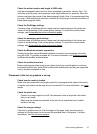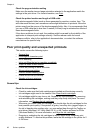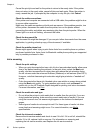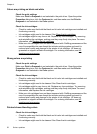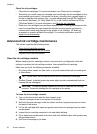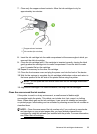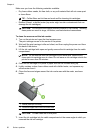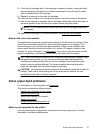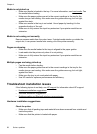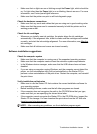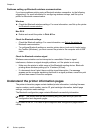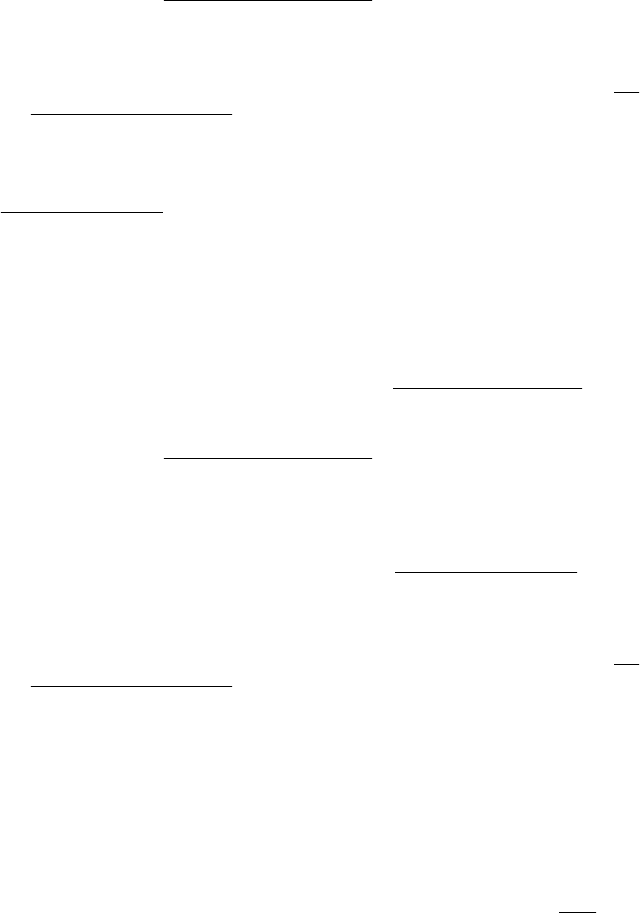
• Ink cartridges might be very low on ink. Replace any low cartridges. Try removing
and reinstalling the cartridges, making sure they snap firmly into place. For more
information, see
Replace the ink cartridges.
• Make sure ink cartridges have not been tampered with. Refilling processes and the
use of incompatible inks can disrupt the intricate printing system and result in
reduced print quality and damage to the printer or ink cartridge. HP does not
guarantee or support refilled ink cartridges. For ordering information, see
HP
supplies and accessories.
Check the media type
Some media types are not suitable for use with the printer. For more information, see
Media specifications.
Colors do not line up correctly
Check the ink cartridges
• Check to make sure that both the black and tri-color ink cartridges are installed and
functioning correctly.
• Ink cartridges might need to be cleaned. See
Clean the ink cartridges.
• Ink cartridges might be very low on ink. Replace any low cartridges. Try removing
and reinstalling the cartridges, making sure they snap firmly into place. For more
information, see
Replace the ink cartridges.
• Whenever you install a new ink cartridge, you should align the ink cartridges for the
best possible print quality. If the printout is grainy, has stray dots, jagged edges, or
the ink is bleeding into another color, you can realign them through the Toolbox or
print driver (Windows), HP Utility (Mac OS X), or the Toolbox software for PDAs
(Windows Mobile). For more information, see
Align the ink cartridges.
• Make sure ink cartridges have not been tampered with. Refilling processes and the
use of incompatible inks can disrupt the intricate printing system and result in
reduced print quality and damage to the printer or ink cartridge. HP does not
guarantee or support refilled ink cartridges. For ordering information, see
HP
supplies and accessories.
Check the graphics placement
Use the zoom or print preview feature of the printer software to check for gaps in the
placement of graphics on the page.
Streaks or lines in printouts
Check the print mode
Try using the Best mode in the print driver. For more information, see
Print.
Poor print quality and unexpected printouts 53