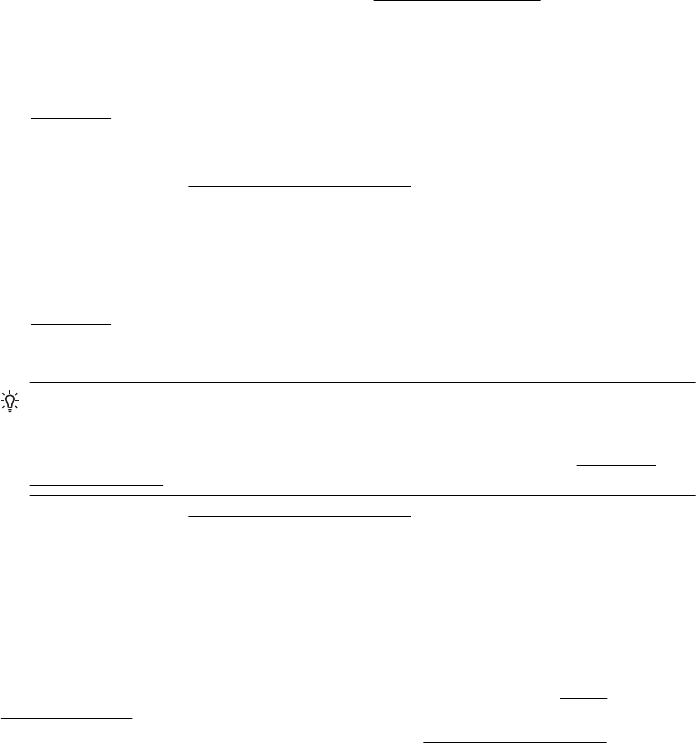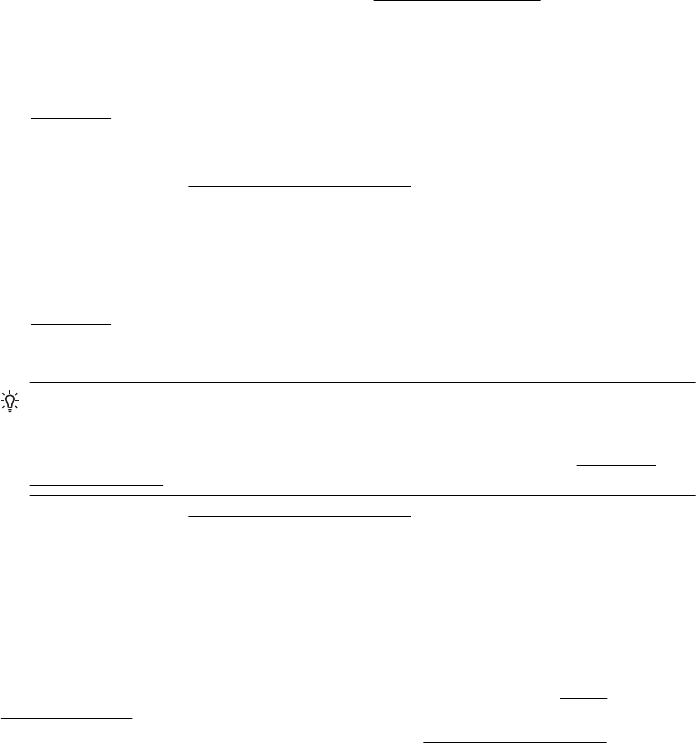
To change the printer's status, complete the following steps.
1. Click Start, point to Settings, and then click Printers or Printers and Faxes.
- Or -
Click Start, click Control Panel, and then double-click Printers.
2. If the printers listed in the dialog box are not being displayed in Details view, click the View
menu, and then click Details.
3. If the printer is Paused, right-click the printer, and click Resume Printing.
4. Try using the printer again.
Document failed to print
The printer could not print the document because a problem occurred in the printing system.
For information about solving printing problems, see
Solve printing problems.
The ink service module is almost full
The replaceable ink service module holds waste ink from the black ink cartridge. When the ink
service module is almost full, contact HP support to obtain a new module. For more information,
see
HP support.
If you have a new ink service module, install it immediately by following the instructions that came
with the module.
For more information, see
Replace the ink service module.
Replace the ink service module immediately
The replaceable ink service module holds waste ink from the black ink cartridge. The ink service
module is now full. The printer will not be able to print with the black ink cartridge until the ink
service module is replaced . Contact HP support to obtain a new module. For more information,
see
HP support.
If you have a new ink service module, install it immediately by following the instructions that came
with the module.
TIP: When the ink service module is full, the printer stops printing. However, until the
replacement arrives, you can continue printing by removing the black ink cartridge and
printing with just the tri-color ink cartridge. Color results and print speeds, though, might be
affected. For more information about printing with a single ink cartridges, see
Print with a
single ink cartridge.
For more information, see Replace the ink service module.
Printer battery low
The battery status light is green when the battery is 41-100% charged; amber when 10-40%
charged, red when less than 10% charged; and blinks red when less than 2% charged. Charge
the battery when the battery status light turns amber. If it turns red, charge the battery as soon as
possible.
The battery status is also displayed in the Toolbox (Windows). If you are using a Windows Mobile
device, you can use the Toolbox software for PDAs. For more information, see
Printer
management tools.
Plug in the power cord to begin recharging the battery. See
Install and use the battery.
Printer battery low 105