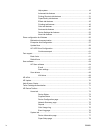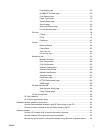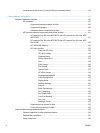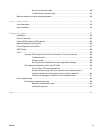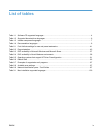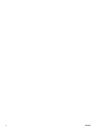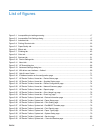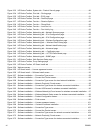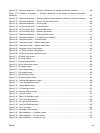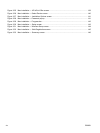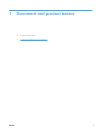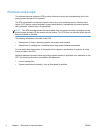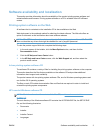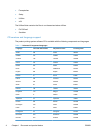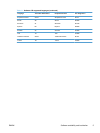Figure 2-33 HP Device Toolbox, System tab – Product Security page ............................................................ 80
Figure 2-34 HP Device Toolbox, Print tab – Printing page .............................................................................. 81
Figure 2-35 HP Device Toolbox, Print tab – PCL5 page .................................................................................. 81
Figure 2-36 HP Device Toolbox, Print tab – PostScript page .......................................................................... 81
Figure 2-37 HP Device Toolbox, Fax tab — Receive Options ......................................................................... 82
Figure 2-38 HP Device Toolbox, Fax tab — Phone Book ................................................................................ 82
Figure 2-39 HP Device Toolbox, Fax tab — Junk Fax List .............................................................................. 83
Figure 2-40 HP Device Toolbox, Fax tab — Fax Activity Log .......................................................................... 83
Figure 2-41 HP Device Toolbox, Networking tab – Network Summary page .................................................. 84
Figure 2-42 HP Device Toolbox, Networking tab – IPv4 Configuration page .................................................. 85
Figure 2-43 HP Device Toolbox, Networking tab – IPv6 Configuration page .................................................. 85
Figure 2-44 HP Device Toolbox, Networking tab – Wireless Configuration page ............................................ 86
Figure 2-45 HP Device Toolbox, Networking tab — Wireless Direct Setup page ............................................ 86
Figure 2-46 HP Device Toolbox, Networking tab – Network Identification page .............................................. 87
Figure 2-47 HP Device Toolbox, Networking tab – Advanced page ................................................................ 87
Figure 2-48 HP Device Toolbox, Networking tab — Certificates page ............................................................ 88
Figure 2-49 HP Device Toolbox, Networking tab — HTTPS Enforcement page ............................................. 88
Figure 2-50 HP Device Toolbox, Networking tab – SNMP page ...................................................................... 88
Figure 2-51 HP Device Toolbox, Web Services Setup page ........................................................................... 89
Figure 2-52 HP Device Toolbox, Proxy Settings page ..................................................................................... 89
Figure 2-53 HP Device Toolbox, HP Smart Install tab ..................................................................................... 89
Figure 2-54 Welcome screen ........................................................................................................................... 90
Figure 2-55 HP Smart Install — License agreement screen ............................................................................ 91
Figure 2-56 HP Smart Install — Software Install screen .................................................................................. 92
Figure 2-57 Software installation — Connection Type screen ......................................................................... 93
Figure 2-58 Software installation — Connect the Product screen ................................................................... 93
Figure 2-59 Software installation — Connection Type screen for wired network installation ........................... 94
Figure 2-60 Software installation — Network Product(s) Found screen .......................................................... 95
Figure 2-61 Software installation — Connection Type screen for wireless connected installation .................. 95
Figure 2-62 Software installation — Connect USB screen for wireless connected installation ........................ 96
Figure 2-63 Software installation — Wireless Network(s) Found screen for wireless connected installation .. 97
Figure 2-64 So
ftware installation — Wireless Network Setup screen for wireless connected installation ....... 98
Figure 2-65 Software installation — Product Configuration screen ................................................................. 99
Figure 2-66 Software installation — Finish screen ........................................................................................... 99
Figure 2-67 Software installation — License agreement screen .................................................................... 101
Figure 2-68 Software Installation — Customize software installation ............................................................ 101
Figure 2-69 Software installation — Connection Type screen ....................................................................... 102
Figure 2-70 Software installation — Connect the Product screen ................................................................. 103
Figure 2-71 Software installation — Connection Type screen for network connected installation ................. 104
Figure 2-72 Software installation — Network Product(s) Found screen ........................................................ 105
Figure 2-73 Software installation — Connection Type screen for wireless connected installation ................ 105
xii ENWW