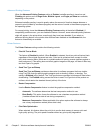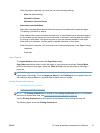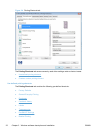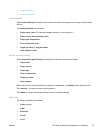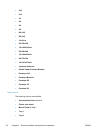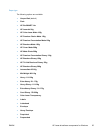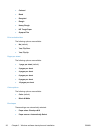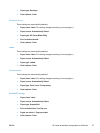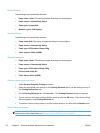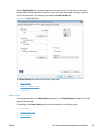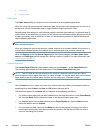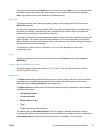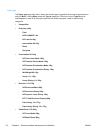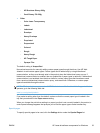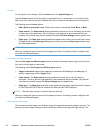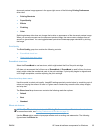Booklet Printing
These settings are automatically selected:
●
Paper sizes: Letter (This setting changes according to country/region.)
●
Paper source: Automatically Select
●
Paper type: Unspecified
●
Booklet Layout: Left binding
Snapshot Photos
These settings are automatically selected:
●
Paper sizes: 4x6 (This setting changes according to country/region.)
●
Paper source: Automatically Select
●
Paper type: HP Brochure Glossy 200g
●
Color options: Photo (sRGB)
Glossy/Presentation
●
Paper sizes: Letter (This setting changes according to country/region.)
●
Paper source: Automatically Select
●
Paper type: HP Brochure Glossy 200g
●
Print on both sides: No
●
Color theme: Photo (sRGB)
Create a custom printing shortcut
1. Select General Everyday Printing as a base.
2. Select the appropriate print settings on the Printing Shortcuts tab or use the settings on any of
the Printing Preferences tabs.
3. On the Printing Shortcuts tab, click Save As.... The Printing Shortcuts dialog box appears.
4. Type a name for the custom printing shortcut, and then click the OK button. The custom printing
shortcut appears in the Printing Shortcuts list.
5. To delete a custom printing shortcut, click the custom shortcut, and then click the Delete button.
Paper/Quality tab features
NOTE: The Paper/Quality tab is located on the Printing Preferences tab set. For information
about how to access these tabs, see
Printing Preferences driver tabs on page 15,
28 Chapter 2 Windows software description and installation ENWW