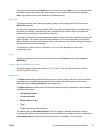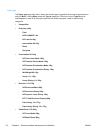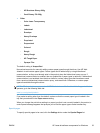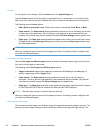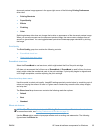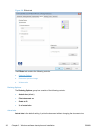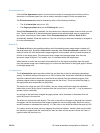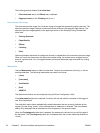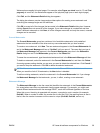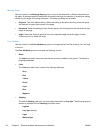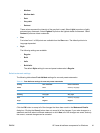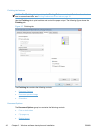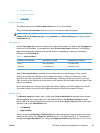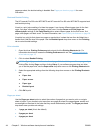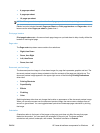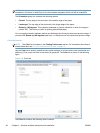Watermarks are applied to logical pages. For example, when Pages per sheet is set to "4" and First
page only is turned off, four watermarks appear on the physical page (one on each logical page).
Click Edit, and the Watermark Details dialog box appears.
The dialog box shows a preview image and provides options for creating a new watermark and
controlling the message angle and font attributes.
Click OK to accept all of the changes that are made in the Watermark Details dialog box. However,
clicking Cancel does not cancel all of the changes. If you make changes to a watermark and then
select a different watermark or click New, all of the changes are saved, and only the current, unsaved
changes can be canceled.
Current Watermarks
The Current Watermarks group box contains a list of available watermarks, both predefined
watermarks that are available in the driver and any new watermarks that you have created.
To create a new watermark, click New. The new watermark appears in the Current Watermarks list
and in the Watermark Message edit box as "Untitled" until you name it. The name that you type in
the Watermark Message field appears in the Current Watermarks group box in the Watermark
Details dialog box and in the Watermarks group box on the Effects tab.
To name the new watermark, type the selected watermark text in the Watermark Message edit box.
To delete a watermark, select the watermark in the Current Watermarks list, and then click Delete.
A warning appears asking whether you are sure you want to delete the selected item. Click Cancel if
you want to keep the watermark. Click OK to delete the selected watermark.
NOTE: You can have no more that 30 watermarks in the Current Watermarks list at one time.
When you reach the limit of 30 watermarks, the New button is disabled.
To edit an existing watermark, select the watermark in the Current Watermarks list. If you change
the Watermark Message for that watermark, you are, in effect, creating a new watermark.
Watermark Message
The Watermark Message is also the name that identifies the watermark in the Current Watermarks
list, except when more than one watermark has the same message. For example, you might want
several different watermarks with the message DRAFT, each with a different typeface or font size.
When this occurs, the string is appended with a space, a pound sign, and a number (for example,
Draft #2). When a number is added, the number two is used first, but if the resulting name is also in
the list, then the number increases until the name is unique (Draft #3, Draft #4, and so on).
ENWW
HP LaserJet software components for Windows
39