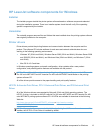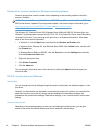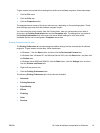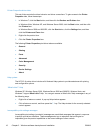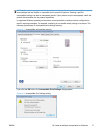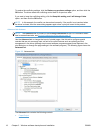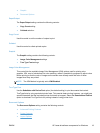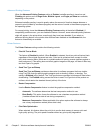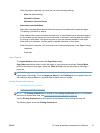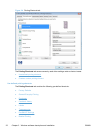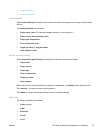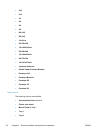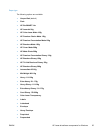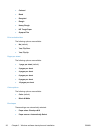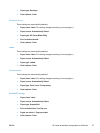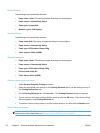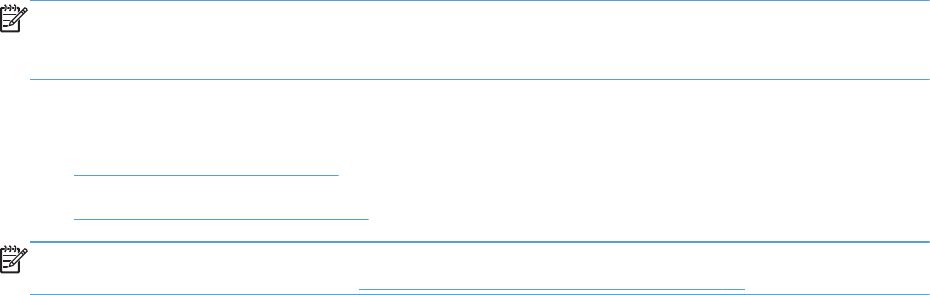
When this option is selected, you must use one of the following settings:
◦
Auto (the default setting)
◦
Optimize for Raster
◦
Optimize for Text and Vector
●
Alternative Letterhead Mode
Alternative Letterhead Mode feature affects the way you load letterhead or preprinted paper.
This setting is turned off by default.
When selected, this option eliminates the need to flip or reload letterhead or preprinted paper in
a tray, whether you are printing on one or both sides of the sheet. Load the paper the same as
for printing on both sides. If the printer tray has an icon that indicates whether to load paper
either face-up or facedown, load the paper in opposite orientation of that shown.
When this option is selected, you must select one of the following options in the Type is setting:
◦
Letterhead
◦
Preprinted
Layout Options
The Layout Options setting contains the Page Order setting.
Page Order specifies the order in which the pages of your document are printed. Front to Back
prints the document so that page 1 prints first. Back to Front prints the document so that page 1
prints last.
NOTE: The page-ordering operation works on whole sheets of paper rather than on individual
logical pages. Accordingly, if you set Pages per Sheet (on the Finishing tab) to be greater than one,
the ordering of logical pages on a physical sheet of paper does not change.
Printing Shortcuts tab features
●
Use defined printing shortcuts
●
Create a custom printing shortcut
NOTE: The Printing Shortcuts tab is located on the Printing Preferences tab set. For information
about how to access these tabs, see
Printing Preferences driver tabs on page 15,
Use the Printing Shortcuts tab to store specific combinations of driver settings for easy use.
The following figure shows the Printing Shortcuts tab.
ENWW
HP LaserJet software components for Windows
21