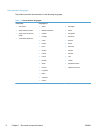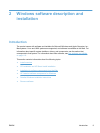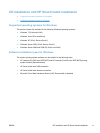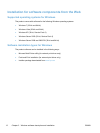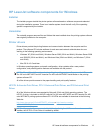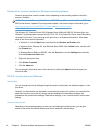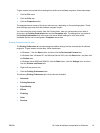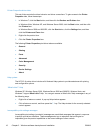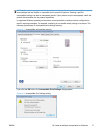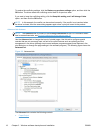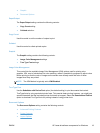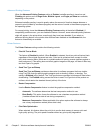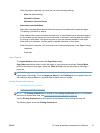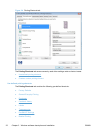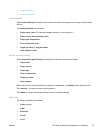Printer Properties driver tabs
This set of tabs controls the driver behavior and driver connections. To gain access to the Printer
Properties tabs, follow these steps:
1. In Windows 7, click the Start button, and then click the Devices and Printers item.
In Windows Vista, Windows XP, and Windows Server 2003, click the Start button, and then click
the Printers item.
In Windows Server 2008 and 2008 R2, click the Start button, click the Settings item, and then
click the Printers and Faxes item.
2. Right-click the product icon.
3. Click the Printer Properties item.
The following Printer Properties print-driver tabs are available:
●
General
●
Sharing
●
Ports
●
Advanced
●
Color Management
●
Security
● Device Settings
●
About
Help system
The HP PCL 6 printer driver includes a full-featured Help system to provide assistance with printing
and configuration options.
“What's this?” Help
Windows XP, Windows Server 2003, Windows Server 2008 and 2008 R2, Windows Vista, and
Windows 7 support What's this? Help. You can gain access to What's this? Help messages in any of
the following ways:
●
Right-click a feature or control. A pop-up Help window appears.
●
Click a feature or control, and then press the F1 key. The Help window for the currently selected
control appears.
Incompatible print settings messages
Incompatible print settings (constraint) messages are unsolicited messages that appear in response
to specific print-driver selections. These messages alert you to selections that are illogical or
impossible given the product capabilities or the current settings of other controls.
16 Chapter 2 Windows software description and installation ENWW