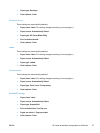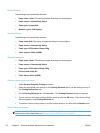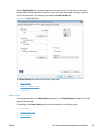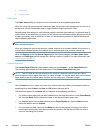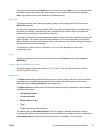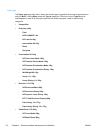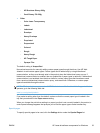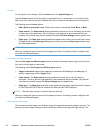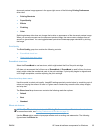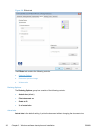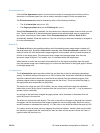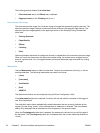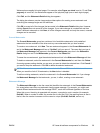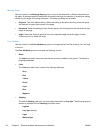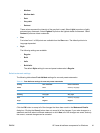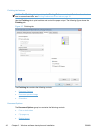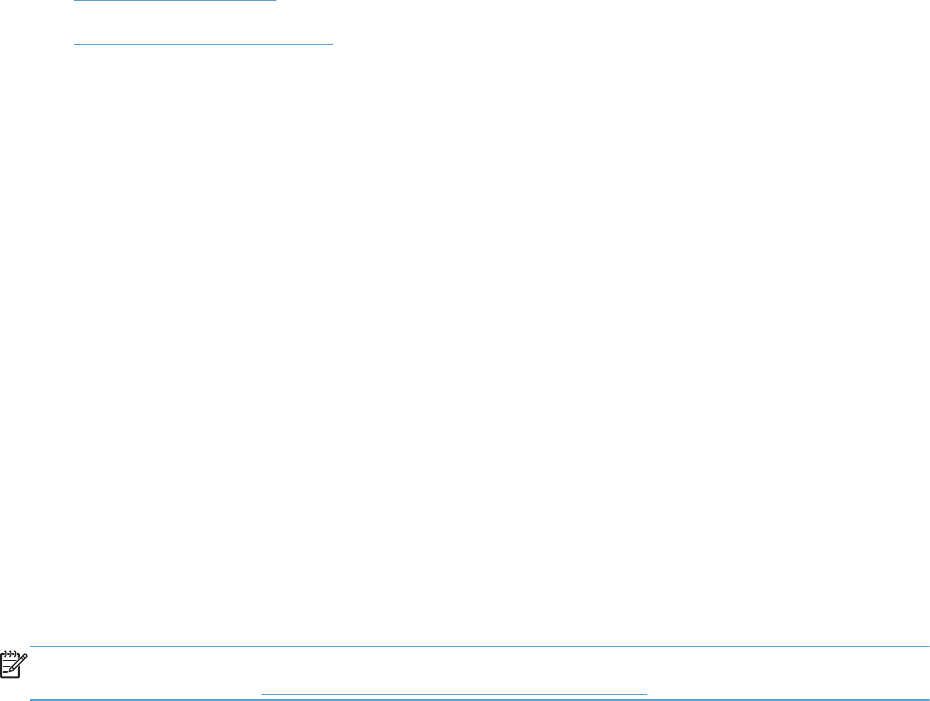
document preview image appears in the upper-right corner of the following Printing Preferences
driver tabs:
●
Printing Shortcuts
●
Paper/Quality
●
Effects
●
Finishing
●
Color
Switching between tabs does not change the location or appearance of the document preview image.
When you move the mouse over the document preview image, the mouse cursor changes from an
arrow to a gloved hand. You can toggle between portrait and landscape page orientation by clicking
the image.
Print Quality
The Print Quality group box contains the following controls:
●
EconoMode check box
●
Gloss Level drop down menu
EconoMode check box
Select the EconoMode to use less toner, which might extend the life of the print cartridge.
HP does not recommend the full-time use of EconoMode. If EconoMode is used full-time, the toner
supply might outlast the mechanical parts in the print cartridge. If print quality begins to degrade and
is no longer acceptable, consider replacing the print cartridge.
Gloss Level drop down menu
Use this control to select print quality. ImageREt settings precisely control colors by combining up to 4
colors and varying the amount of toner in a given area to create many smooth colors, sharp images,
and crisp text.
The Gloss Level drop-down menu contains the following resolution options.
●
Default
●
Best
●
Standard
Effects tab features
NOTE: The Effects tab is located on the Printing Preferences tab set. For information about how
to access these tabs, see
Printing Preferences driver tabs on page 15,
Use the Effects tab to create unique paper effects such as scaling and watermarks. The following
figure shows the Effects tab.
ENWW
HP LaserJet software components for Windows
35