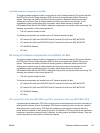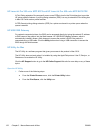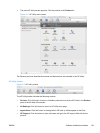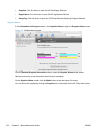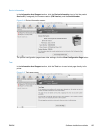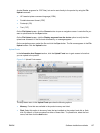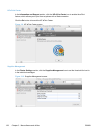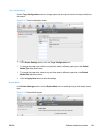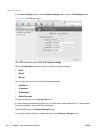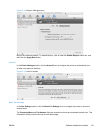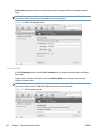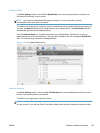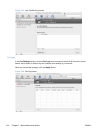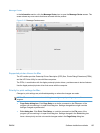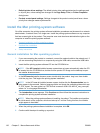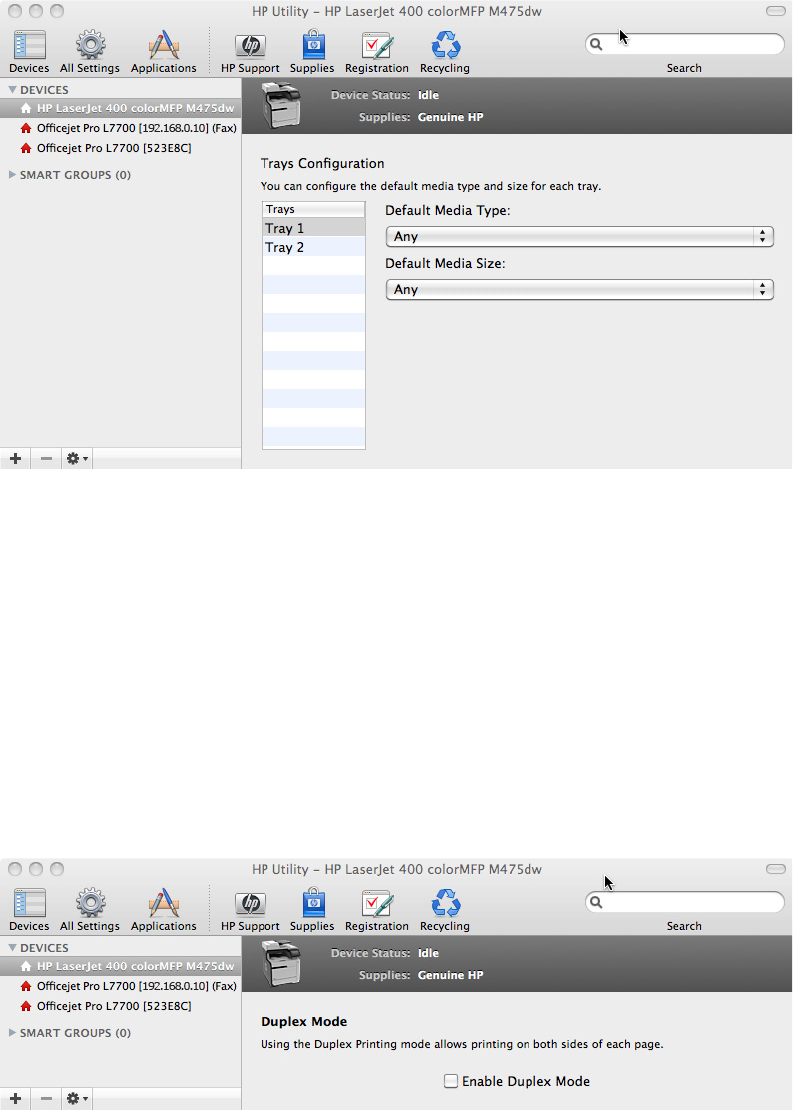
Trays Configuration
Use the Trays Configuration screen to change paper size and type for each of the trays installed on
the product.
Figure 3-11 Trays Configuration screen
1. In the Printer Settings section, click the Trays Configuration icon.
2. To change the paper type, select a tray and then select a different paper type in the Default
Media Type drop-down menu.
3. To change the paper size, select a tray and then select a different paper size in the Default
Media Size drop-down menu.
4. Click the Apply Now button to save the settings.
Duplex Mode
In the Printer Settings section, click the Duplex Mode icon to enable printing on both sides of each
page.
Figure 3-12 Duplex Mode screen
ENWW
Software installation methods
129