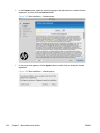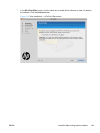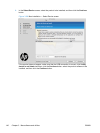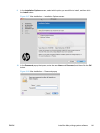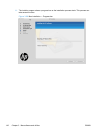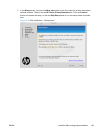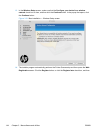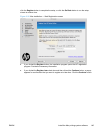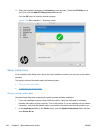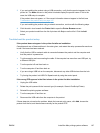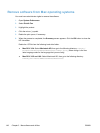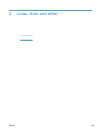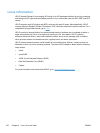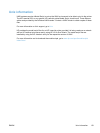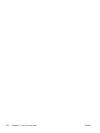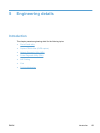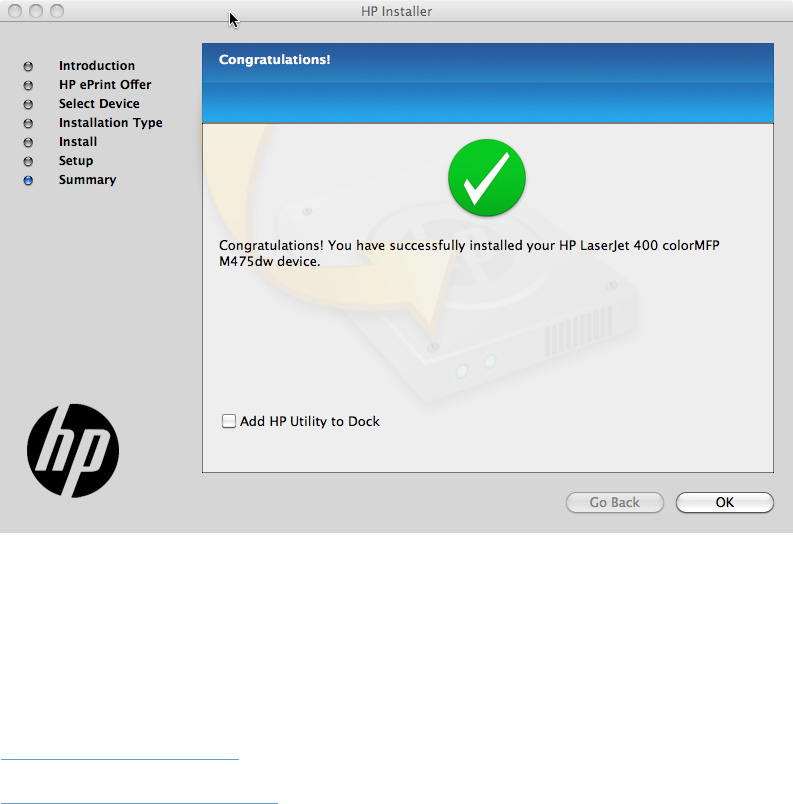
15. When the installation completes, the Summary screen appears. To add the HP Utility icon to
your Dock, click the Add HP Utility to Dock selection box.
Click the OK button to close the installer program.
Figure 3-33 Mac installation — Summary screen
Setup instructions
If you clicked the Skip Setup button during the initial installation process, you must set up the product
manually.
This section contains information about the following topics:
●
Set up a printer with a Mac
●
Troubleshoot the product setup
Set up a printer with a Mac
Complete these steps after completing the printing-system software installation.
1. If you are installing the product using a USB connection, verify the USB cable is connected
between the product and the computer. Turn on the product. If you are installing using a network
connection, verify that the network cable is connected to the product and that the product is on.
2. In the Applications folder (in the Finder utility), open the System Preferences folder, and then
open Printer & Fax.
146 Chapter 3 Mac software and utilities ENWW