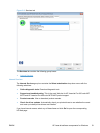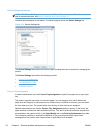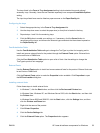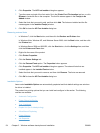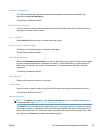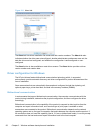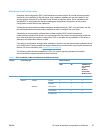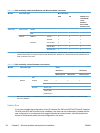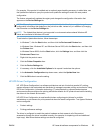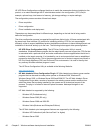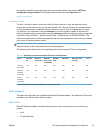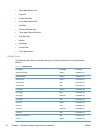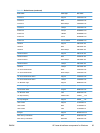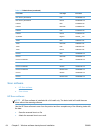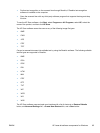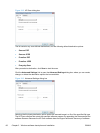For example, if the product is installed and an optional paper-handling accessory is added later, use
the Update Now feature to query the product and update the settings to match the new product
configuration.
The feature automatically updates the registry and changes the configuration information that
appears on the Device Settings tab.
NOTE: Depending on which settings were updated, the Update Now feature might change the
configuration information that displays on the print-driver tabs, instead of (or in addition to) changing
the information on the Device Settings tab.
NOTE: The Update Now feature is not supported in environments where shared Windows XP
clients are connected to Windows XP hosts.
To activate the Update Now feature, follow these steps:
1. In Windows 7, click the Start button, and then click the Devices and Printers item.
In Windows Vista, Windows XP, and Windows Server 2003, click the Start button, and then click
the Printers item.
In Windows Server 2008, click the Start button, click the Settings item, and then click the
Printers and Faxes item.
2. Right-click the product name.
3. Click the Printer Properties item.
4. Click the Device Settings tab.
5. If necessary, click the Installable Options list to expand it and show the options.
6. In the Automatic Configuration drop-down menu, select the Update Now item.
7. Click the OK button to save the setting.
HP UPD Driver Configuration
HP UPD Driver Configuration is a software architecture and set of tools that permits HP printing-
system software to be customized and distributed in managed corporate printing environments. Using
HP Driver Configuration, information technology (IT) administrators in corporate and enterprise
environments can preconfigure the printing and device defaults for HP printer drivers before installing
the drivers in the network environment.
HP UPD Driver Configuration is most beneficial when configuring print drivers for multiple
workstations or print servers for print queues that share the same configuration. Two types of features
can be configured:
● Product settings
●
Printing-preferences settings
The driver is configured to match the product hardware so that access to all of the product
accessories through the driver is enabled correctly (for example, for duplexing units and additional
input trays). Most driver-feature settings can also be configured.
ENWW
HP LaserJet software components for Windows
59