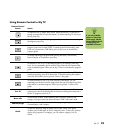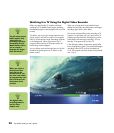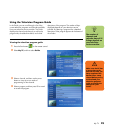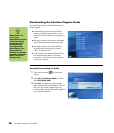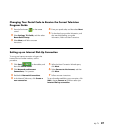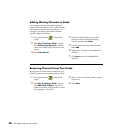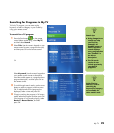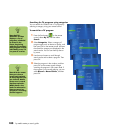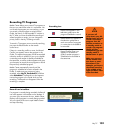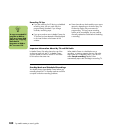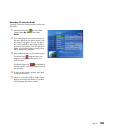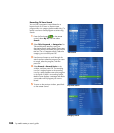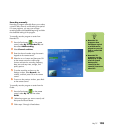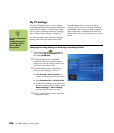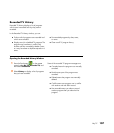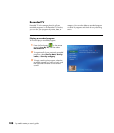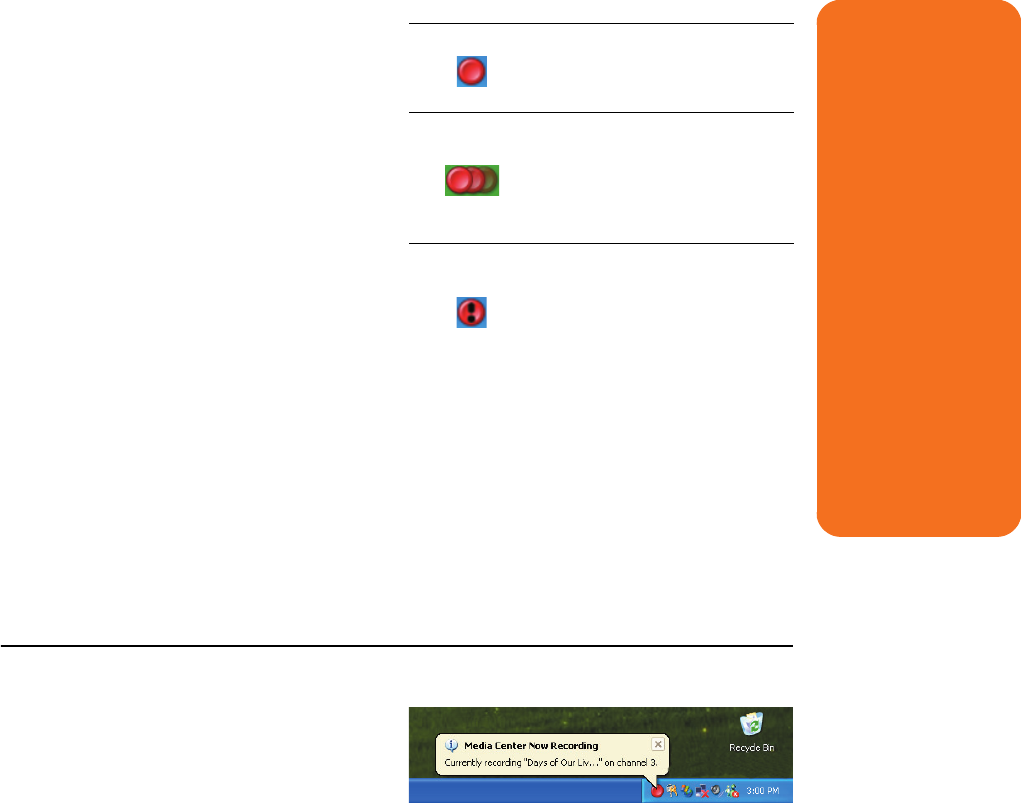
My TV 101
Recording TV Programs
Media Center allows you to record TV programs so
that you can watch them when it is convenient. You
can record the program you are watching, or you
can record a future program or series from the
Guide, the Search, or the Recorded TV window in
My TV. After you have scheduled the recording of
several programs or series, you can change the
priority order in the My TV Settings window.
To record a TV program you are currently watching,
just press the Record button on the remote
control once.
If there is a recording conflict or error, the Record
Conflict icon appears next to the program in the
Guide. This means the program will not be recorded
unless the conflict is resolved. If you try to schedule
a recording and another is already scheduled for
the same time, a conflict window appears and gives
you the option to record the new program or record
the previously scheduled program.
Media Center automatically records until the
program is scheduled to be over as listed in the
Guide. To make sure your program is being
recorded, select My TV, Recorded TV, and then
select Scheduled. The Record icon also appears
next to the program in the Guide while you are
recording. The Record icon disappears when the
recording is complete.
Record icon in taskbar
If a program is currently being recorded, the Record
icon also appears in the taskbar on the desktop. If
you move your mouse over the icon, Media Center
displays which program is currently being recorded.
You can right-click the icon to open Media Center
and stop recording.
w
If you turn off
(shut down) your PC,
Media Center will not
record a scheduled
program. Your PC
must be turned on or
in standby mode to
record a TV program.
The PC will not
automatically go into
standby mode if
Media Center is open.
Make sure you turn
off the monitor and
turn down or mute
the volume if, for
example, you have a
scheduled recording
in the middle of the
night and don’t want
to be disturbed.
Recording icon
Record icon appears in the
television guide next to the
program scheduled to record.
Record Series icon appears in
the television guide next to
each occurrence of a program
in a series that is scheduled to
be recorded.
Record Conflict/Error icon
appears in the television
guide if another program is
scheduled to be recorded at
the same time.