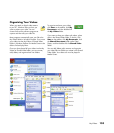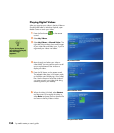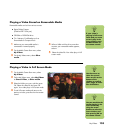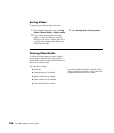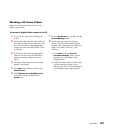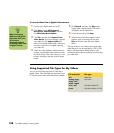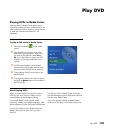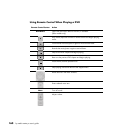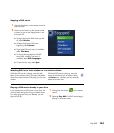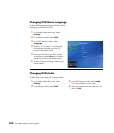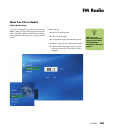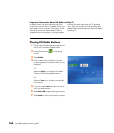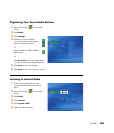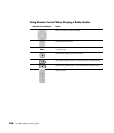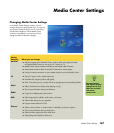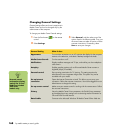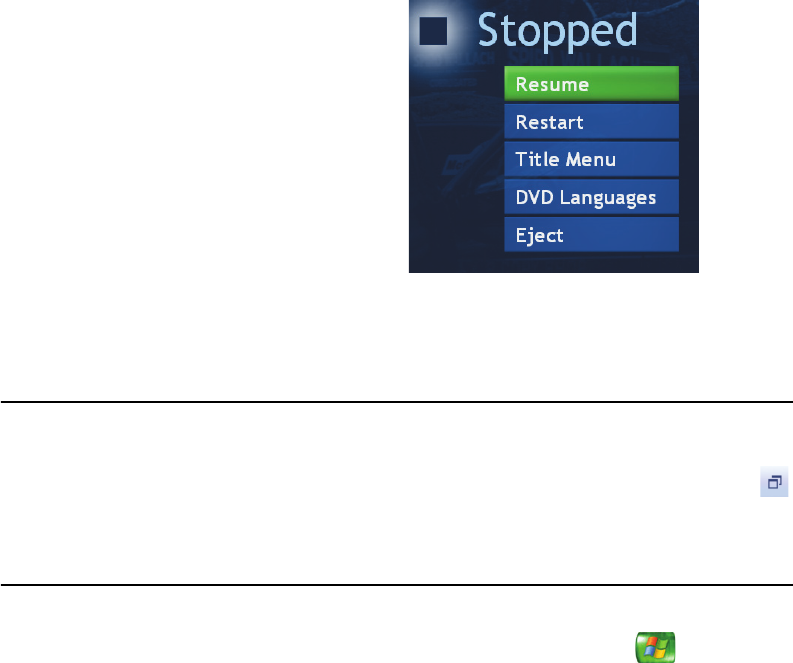
Play DVD 161
Stopping a DVD movie
1 Press the Stop button on the remote control to
stop the movie.
2 Use the arrow buttons on the remote control
to select an item on the Stopped menu, and
then press OK.
■ To begin playing the DVD where you left
off, select Resume.
■ To begin playing the DVD at the
beginning, select Restart.
■ To go to the DVD main menu, if available,
select Title Menu.
■ To change the language for the DVD
sound track, subtitles, and menu, if
available, select DVD Languages.
■ To open the disc tray, select Eject.
Watching DVD in the inset window or in a resized window
While the DVD movie is playing, press the Start
button on the remote control. This opens the Media
Center Start menu with the DVD playing in the inset
window.
While the DVD movie is playing, move the
mouse for the Resize icon to appear. Select
the Resize icon, and then you can manually
adjust the window size.
Playing a DVD movie already in your drive
If you already have a DVD movie in your drive, but
you have been doing other things in Media Center
or in other programs from your desktop, you can
play the DVD by:
1 Pressing the Start button on the remote
control.
2 Selecting Play DVD. The DVD movie begins
playing in full screen mode.