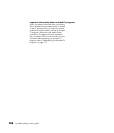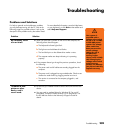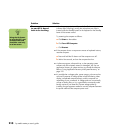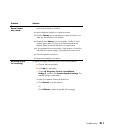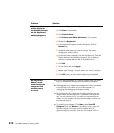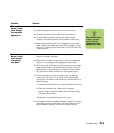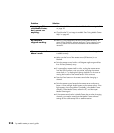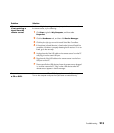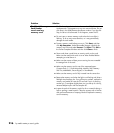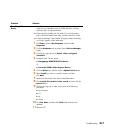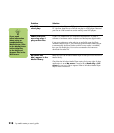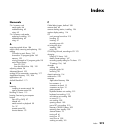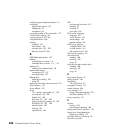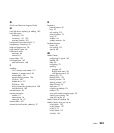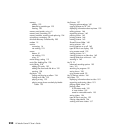216 hp media center pc user’s guide
The 7-In-1 Memory
Card Reader
won’t read my
memory card.
■ The 7-In-1 card reader is a device that uses the Safely Remove
Hardware task. This appears as a tray icon next to the time. Do not
click Stop in the Safely Remove Hardware window. If you do click
Stop, the drive is disconnected. If this happens, restart the PC.
■ Do not insert or remove memory cards when the In-use light is
flashing. To do so may cause data loss, or it may permanently
damage the card reader.
■ Format a memory card before you use it. Click Start, and then
click My Computer. Under Removable Storage, right-click the
memory card icon and select Format. Click Start. Click OK on
the Format Complete Window and then click Close to finish.
■ Some cards have a read/write or security switch on the card.
Make sure the read/write switch is set to Write Enabled before
attempting to write data to it.
■ Make sure the amount of data you are storing has not exceeded
the storage limit of the card.
■ Make sure the memory card is one of the supported types:
Compact Flash (1, 2, and Microdrive), Memory Stick, Memory
Stick Pro, MultiMedia, Secure Digital, or SmartMedia.
■ Make sure the memory card is fully inserted into the correct slot.
■ Remove the memory card when the light is not flashing and shine a
flashlight into the empty slot. If any of the pins are bent, replace the
memory card reader or have the PC serviced if a pin is touching
another pin. To straighten slightly bent pins, use the tip of a skinny,
retracted ballpoint pen with the computer off.
■ Inspect the ends of the memory cards for dirt or material closing a
hole or spoiling a metal contact. Clean the contacts with a lint-free
cloth and small amounts of isopropyl alcohol. Replace the memory
card if necessary.
Problem Solution