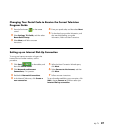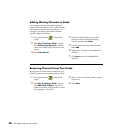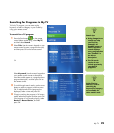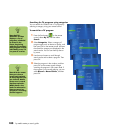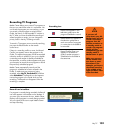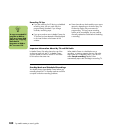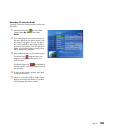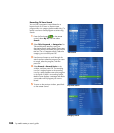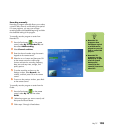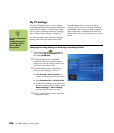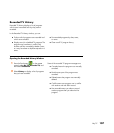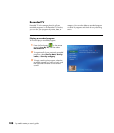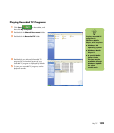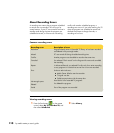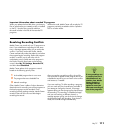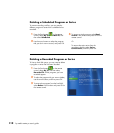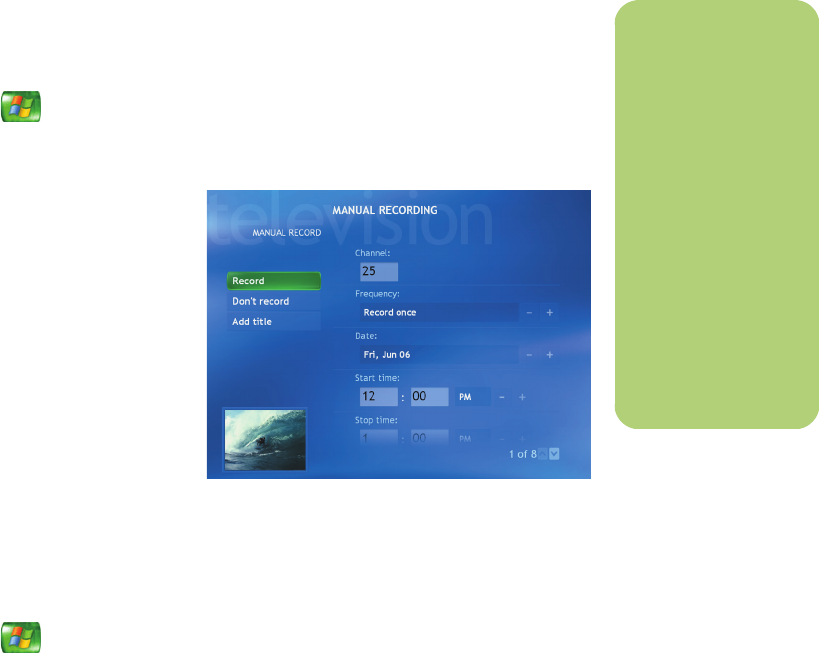
My TV 105
Recording manually
Recording a program manually allows you to select
a specific date, channel, and recording time period.
For some programs, you may want to begin
recording before the scheduled beginning and after
the scheduled ending of the program.
To manually record a program or series from
Recorded TV:
1 Press the Start button on the remote
control, select My TV, Recorded TV, and
then select Add Recording.
2 Select Channel and time.
3 Enter the channel number using the numeric
keypad on the remote control.
4 Select the + or – buttons and then press OK
on the remote control to scroll through
choices and enter the recording frequency,
date, start and stop times, storage, and
quality options.
5 To set the recording and return to the
Settings window, select Record in the
window, and then press OK on the remote
control.
6 To return to the previous window, press Back
on the remote control.
To manually record a program or series from the
Guide:
1 Press the Start button on the remote
control, select My TV, and then select
Guide.
2 Select the program you want to record, and
then press the Record button.
3 Follow steps 3 through 6 listed above.
n
■ Recorded TV
programs that
have been copied
to a DVD can be
played on your PC
and on some DVD
players.
■ Recorded TV
programs can be
backed up as part
of a full system
backup and
restored to the
same PC, but not to
other PCs.