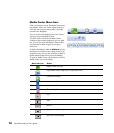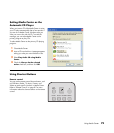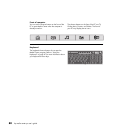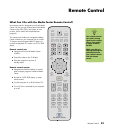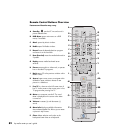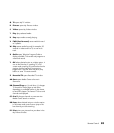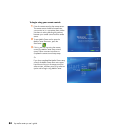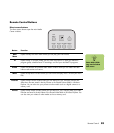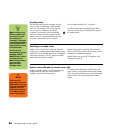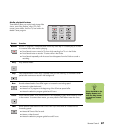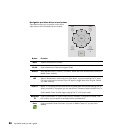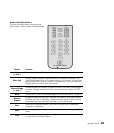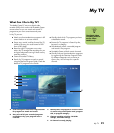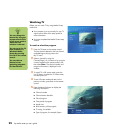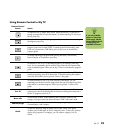86 hp media center pc user’s guide
Standby button
The Standby button puts the computer into and
out of a power reduced state, called standby,
which runs the computer with minimal power
until you give it a command. To take the
computer out of standby, press the Standby
button for at least one to two seconds on the
remote control. It is recommended that you use
this button when Media Center is closed.
You must press Standby for 1–2 seconds.
An LED located under the Standby button blinks
when the remote control is transmitting a signal to
the remote sensor.
Recording in standby mode
Media Center can record TV programs when the
computer is in standby mode because Media Center
takes the PC out of standby mode when a scheduled
show begins recording. The PC returns to standby
mode when recording is complete.
Media Center begins recording with the monitor
and sound turned on unless you manually turn them
off before the scheduled recording.
Media Center cannot record TV programs if the
computer is turned off.
Remote control LED and the remote sensor LED
Under the Standby button is an LED (light-emitting
diode) that blinks when the remote control is
sending a signal to the remote sensor.
The remote sensor displays a red LED when you
press a button on the remote control (select models
only). Some kinds of lighting may cause the remote
sensor to blink without you pressing the remote
control.
n
Make sure you turn
off the monitor and
turn down or mute
the volume, for
example, if you have
a scheduled recording
in the middle of the
night and don’t want
to be disturbed.
The PC will not
automatically go into
standby mode if
Media Center is open.
It is best to close
Media Center before
you manually
place the PC in
standby mode.
w
If you turn off
(shut down) your PC,
Media Center will not
record a scheduled TV
program. Your PC
must be turned on or
in standby mode to
record TV programs.