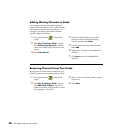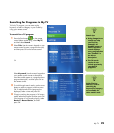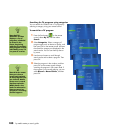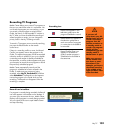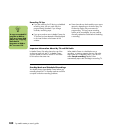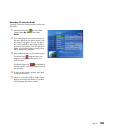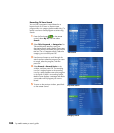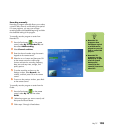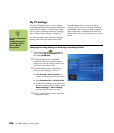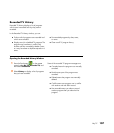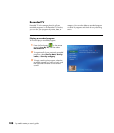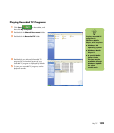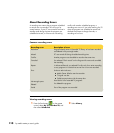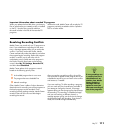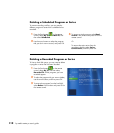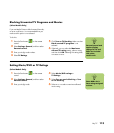106 hp media center pc user’s guide
My TV Settings
In the My TV Settings window, you can change
several settings that control how Media Center plays
and records TV programs, as well as how it plays
DVDs. For more information about My TV settings,
refer to “Media Center Settings” on page 167.
For more information about advanced recording
features, refer to Microsoft Media Center Help.
To enable Media Center to resolve recording
conflicts, you can set up how program recordings
are handled. When you try to record a program or
series and another is scheduled at the same time,
Media Center asks you which program you want to
record.
Changing Recording Settings or Resolving a Recording Conflict
1 Press the Start button on the remote
control, select My TV, Recorded TV, and
then select Scheduled.
2 To move through the list of scheduled
recordings, use the arrow buttons, select a
program you want to change, and then and
press OK on the remote control.
3 You have different options, depending on
what type of recording you have set.
■ Select Record or Don’t record in the
window and then press OK on the remote.
■ Select Record series or Cancel series.
■ To select the recording start and stop times
and other recording priority settings, select
Record settings or Series settings,
and then select the option you want.
4 To return to the previous window, press Back
on the remote control.
n
For more information
about
troubleshooting the
recording conflicts,
refer to Media
Center Help.