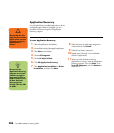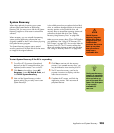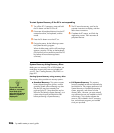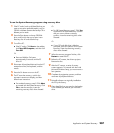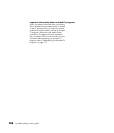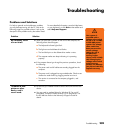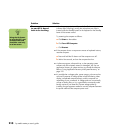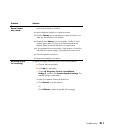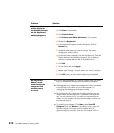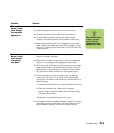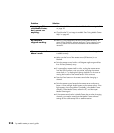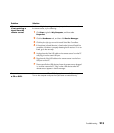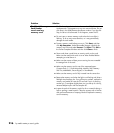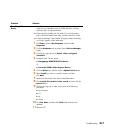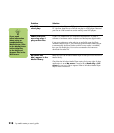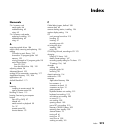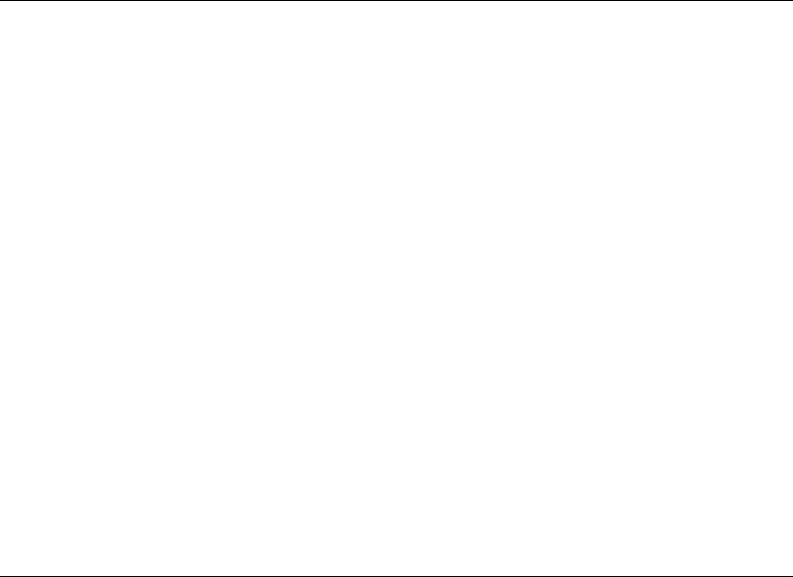
212 hp media center pc user’s guide
When I push one
of the special or
multimedia buttons
on the keyboard,
nothing happens.
Check the button configuration. To configure the button:
a Click Start on the taskbar.
b Click Control Panel.
c Click Printers and Other Hardware, if it is present.
d Double-click Keyboard.
e In the Keyboard Properties window that opens, click the
Buttons tab.
f Double-click the button you want to change. The button
configuration window opens.
g Choose the button capability from the drop-down list. Enter the
Display label and the Address information. (For a Web site,
enter the complete Web site URL in the Address box.)
h Click OK.
i On the Buttons tab, click Apply.
j Repeat steps f through i for each button you want to configure.
k Click OK when you are finished configuring the keyboard.
My keyboard
doesn’t work
even though the
computer and
monitor seem
to work.
■ If the PC beeps repeatedly or if nothing happens when you press
keys, it’s possible that the keyboard is connected improperly.
■ USB keyboards only: Make sure the keyboard is firmly connected
to the USB port on the back or front of the computer. Try
unplugging and replugging the keyboard cable.
■ PS/2 keyboards only: Check that the cable connector pins are
straight. Make sure the keyboard is connected to the keyboard
port, not to the mouse port. If you need to reconnect these two
cables, turn the computer off, reconnect the cables, and then turn
the computer back on.
■ Try restarting the computer: Click Start, select Turn Off
Computer, and click Restart. If that doesn’t work, press and
hold the computer On button until the computer turns off
(approximately five seconds). Then turn the computer back on.
Problem Solution