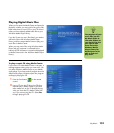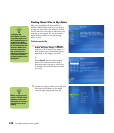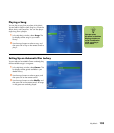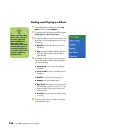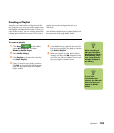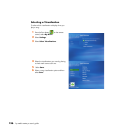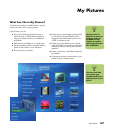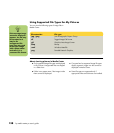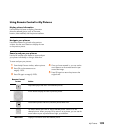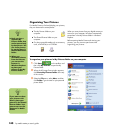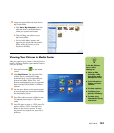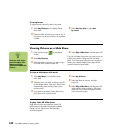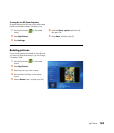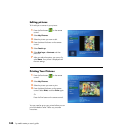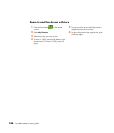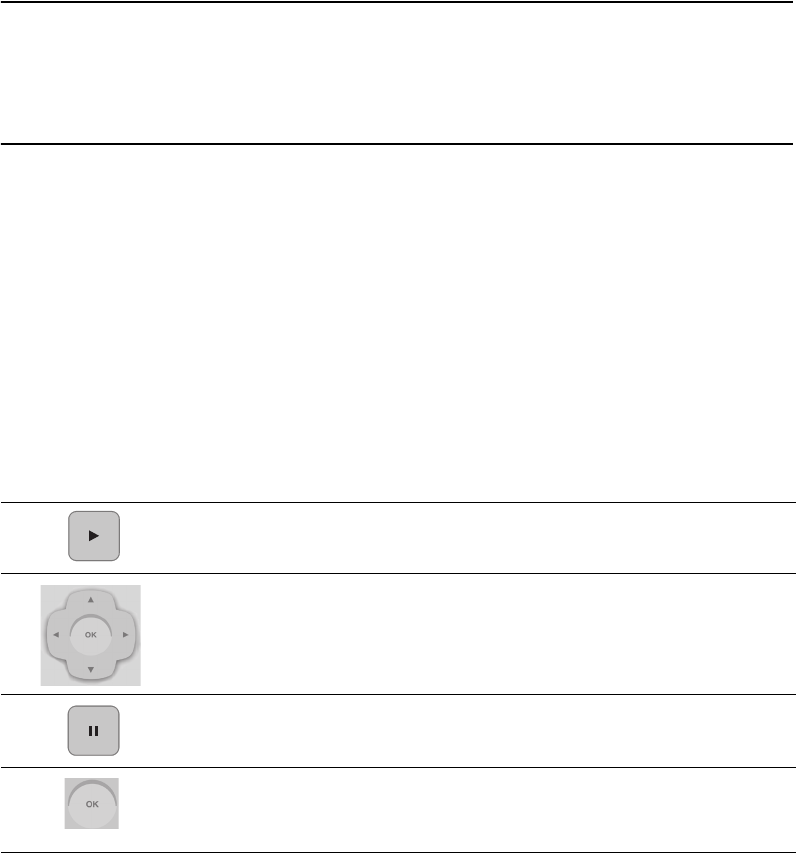
My Pictures 139
Using Remote Control in My Pictures
Display picture information
Use the More Info button to display information
about the selected picture, such as file name,
location, date modified, and the picture resolution.
Navigate your pictures
Use the Back button to go back to the previous
window. Use the arrow buttons to display the next
or the previous picture.
Zoom in and pan your pictures
Use the OK and the arrow buttons to zoom and pan
your photos individually or during a slide show.
To zoom and pan your pictures:
1 From the My Pictures window, select a picture.
2 Press OK on the remote once to
magnify 150%.
3 Press OK again to magnify 225%.
4 Once you have zoomed in, you can use the
arrow buttons on the remote control to pan
around the image.
5 Press OK again to return the picture to the
original size.
Remote Control
button Action
Play button plays slide show with selected pictures.
Arrow buttons display the next or previous picture.
Pause button pauses slide show/resumes paused slide show.
OK button selects menu item or shows selected picture. Zooms in on the
selected picture. When you press OK to zoom in on a picture, you can use the
arrow buttons to pan a picture left and right, up and down.
More Info Displays information about the selected picture.