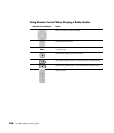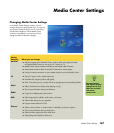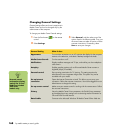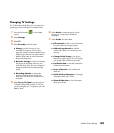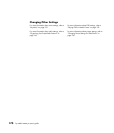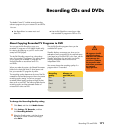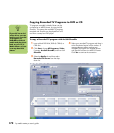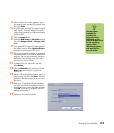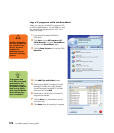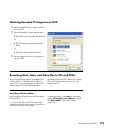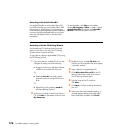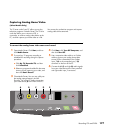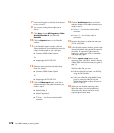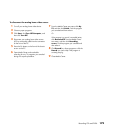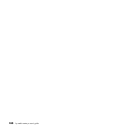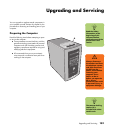174 hp media center pc user’s guide
Copy a TV program to a DVD with RecordNow!
When you copy your recorded TV programs to CD
or DVD using RecordNow!, it is recorded as a data
file, which can be played back from a PC, not a
set-top DVD player.
1 Insert a blank formatted DVD+RW or
DVD+R disc.
2 Click Start, choose All Programs, CD
(DVD) Recorder, if present, RecordNow!,
and then click RecordNow! again.
3 Click the Data Projects tab, and then Click
Data Disc.
4 Click Add Files and Folders button.
5 Select your recorded TV programs from the
Recorded TV folder. Go to My Computer,
Shared Documents, Recorded TV, and then
select your file. Click Add.
6 Repeat step 5 until all of your recorded TV
programs are selected.
7 Click the Burn icon. RecordNow! records
your files to disc.
8 Click Done when the recording is complete.
w
The files displayed in
the drive window are
not recorded to the
CD yet. You must
complete the
following steps to
finish the recording
process.
n
TV programs that
have been encrypted
(protected) by the
broadcaster cannot
be copied and played
back on any player
other than the Media
Center PC that they
were recorded to.