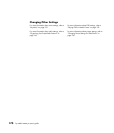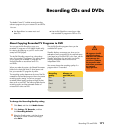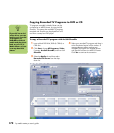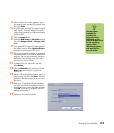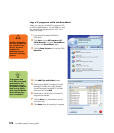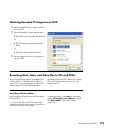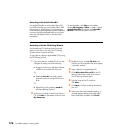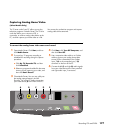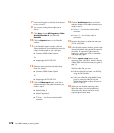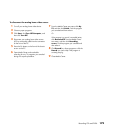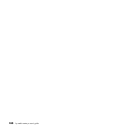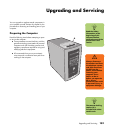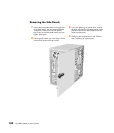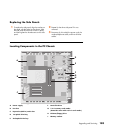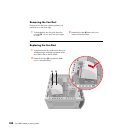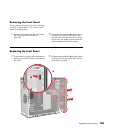178 hp media center pc user’s guide
7 Press the On button on the front of the chassis
to turn on the PC.
8 Turn on your analog home video source
device.
9 Click Start, choose All Programs, Video,
ArcSoft ShowBiz 2, and then click
ShowBiz.
10 Click the Capture button in the ShowBiz
window.
11 In the ShowBiz capture window, click the
Device drop-down list and select the source for
video; choose based on your card type:
■ Conexant 2388x Video Capture
Or
■ Hauppauge WinTV PVR PCI II
12 Select the same item from the Audio drop-
down list; choose:
■ Conexant 2388x Video Capture
Or
■ Hauppauge WinTV PVR PCI II
13 Click the Video Input button, and click a
selection based on the cable connection you
made in step 3:
■ Video SVideo_2
■ Video Composite_2
■ TV Tuner — for the rear coaxial cable
connector
14 Click the Audio Input button and click a
selection based on the cable connection you
made in step 6:
■ Tuner In — for the rear coaxial cable
connector
■ Line In_2 — for the front audio in
connectors
15 Press the play button or otherwise start your
VCR or camcorder.
16 In the ShowBiz capture window, click the red
dot (record) button and type the file name for
the video. To capture the video from the
beginning, rewind your VCR or camcorder
and begin play again.
17 Click the square (stop) button to stop
capturing video. Your file is stored in the My
Videos folder with the file name you typed in
step 15.
With the video file, you can:
■ Edit the video file and store it on DVD by
using ArcSoft ShowBiz.
■ View your video file using Media Center
(copy or move the video file into the
Shared Video folder to allow all users on
the PC to view it).
18 When you are finished capturing video,
follow the steps in the next procedure to
disconnect your device and return to the
original signal source setup.