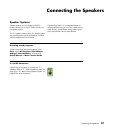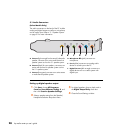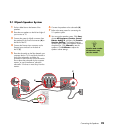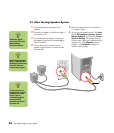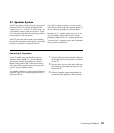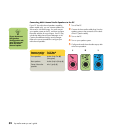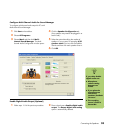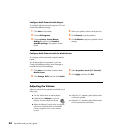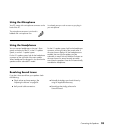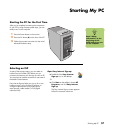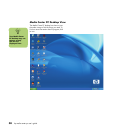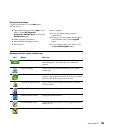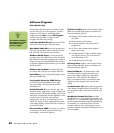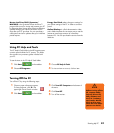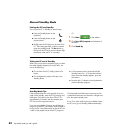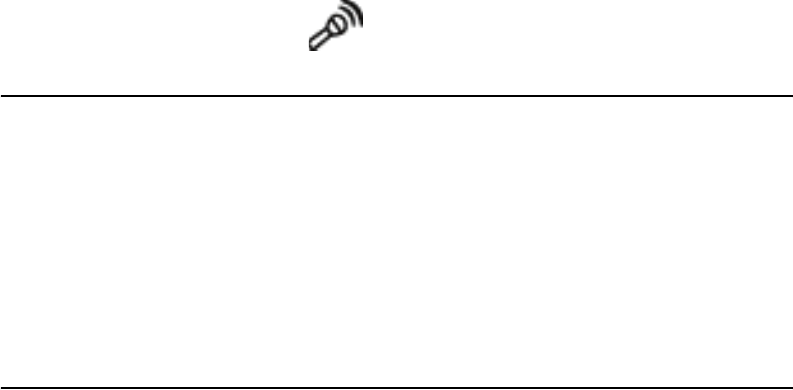
Connecting the Speakers 35
Using the Microphone
Your PC comes with a microphone connector on the
back of the PC.
The microphone connector is pink and is
labeled with a microphone icon.
It is already set up to work as soon as you plug in
your microphone.
Using the Headphones
You can connect headphones to Line out-1 (lime
green) on the back of the PC, to the 2.1 speaker
system, or to the 5.1 speaker system.
For the 2.1 speaker system, look for the headphones
connector on the right side of the main speaker.
When headphones are plugged in, the sound to the
speakers and the subwoofer is muted.
For the 5.1 speaker system, look for the headphones
connector on the right side of the control tower. If
the control tower displays HP, the headphones are
enabled; the sound to the speakers and the
subwoofer is muted. Push and hold the On button on
the control tower for several seconds to enable
sound from the speakers. Press the On button briefly
to enable the headphones.
Resolving Sound Issues
If you don’t have sound from your speakers check
the following:
■ Check volume and mute settings. See
“Adjusting the Volume” on page 34.
■ Verify sound cable connections.
■ Reinstall the Audigy sound card drivers by
using HP Application Recovery.
■ Reconfigure the Audigy software for
Surround Sound.