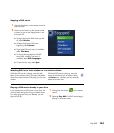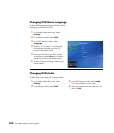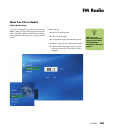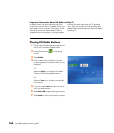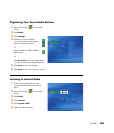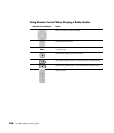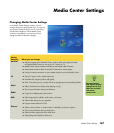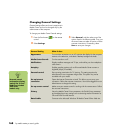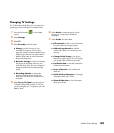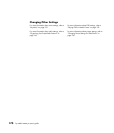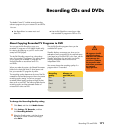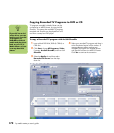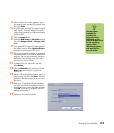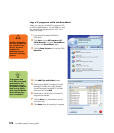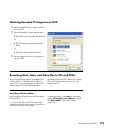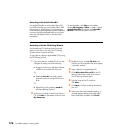Media Center Settings 169
Changing TV Settings
The TV Recorder settings allow you to control your
recording priorities and options in Media Center.
1 Press the Start button on the remote
control.
2 Select Settings.
3 Select TV.
4 Select Recorder, and then select:
■ History to check a history of your
recorded TV programs. Find out why
programs weren’t recorded. Media Center
keeps a log of the last two weeks. Refer to
Media Center Help for more information
about recording errors.
■ Recorder storage to check and change
the amount of recording space on your
hard disk drive. Also, you can change the
settings that affect the recording storage
space.
■ Recording defaults to change the
general recording default settings that
affect how and when your programs are
recorded.
5 Select Set up TV signal to go through the
TV Signal configuration wizard. This is how
you can configure your TV signal to work with
Media Center.
6 Select Audio to select settings for sound,
captioning, and to select a preferred
language.
7 Select Guide, and then select:
■ Edit channels to add or remove channels
from your television program guide.
■ Add missing channels to add the
names and numbers of channels you are
missing.
■ Change Guide lineup to set up your
television program guide. You can change
your postal code or television provider.
■ Get Guide data to manually update the
Guide from the Internet.
■ Terms of Service to link to Microsoft
Web site.
■ Guide Privacy Statement to view legal
information about your Guide.
■ About Guide data to view information
about your Guide.