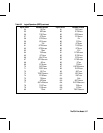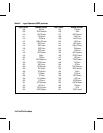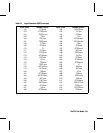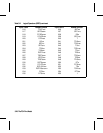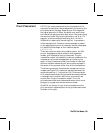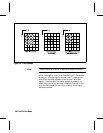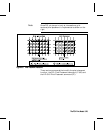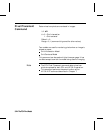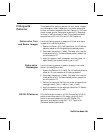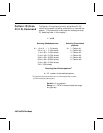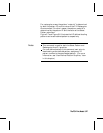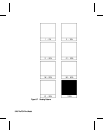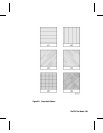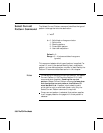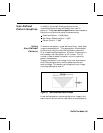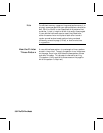Filling with
Patterns
The procedure for applying patterns to text, raster images,
and rectangular areas is essentially the same, except that
for text and raster images the Current Pattern (?*v#T) com-
mand is used, and for rectangular areas the Fill Rectangu-
lar Area (?*c#P) command is used. The procedures below
describe how to fill with PCL and HP-GL/2 patterns.
Patterns for Text
and Raster Images
Use the following general procedure to fill text and raster
images with a non-solid pattern.
1. Specify the Pattern ID (?*c#G) command. For HP-defined
patterns, select an ID that specifies the desired pattern.
2. Download the pattern (?*c#W). This step is for user-de-
fined patterns only. The downloaded pattern adopts the
current pattern ID.
3. Apply the pattern to all subsequent text and raster im-
ages. Specify the current pattern type (?*v#T).
Patterns for
Rectangles
Use the following general procedure to apply a non-solid
pattern to rectangular areas.
1. Specify the Pattern ID (?*c#G). For HP-defined patterns,
select an ID that matches an HP-defined pattern.
2. Download the pattern (?*c#W). This step is for user-de-
fined patterns only. The downloaded pattern adopts the
current pattern ID.
3. Define the rectangle. Position the cursor and specify the
rectangle size (?*c#A, ?*c#B or ?*c#H, ?*c#V).
4. Apply the pattern to the rectangle. Send the Fill Rectan-
gular Area command (?*c#P).
HP-GL/2 Patterns PCL patterns can be used in HP-GL/2 mode, but HP-GL/2
patterns cannot be used in PCL mode. Using HP-GL/2,
patterns are downloaded using the RF (Raster Fill)
command, and applied using the FT (Fill Type) or SV
(Screened Vectors) commands.
The PCL Print Model 5-25The PCL Print Model 5-25