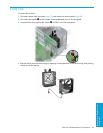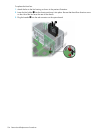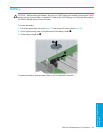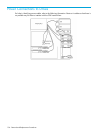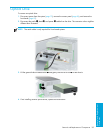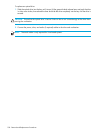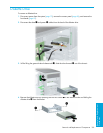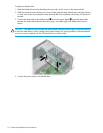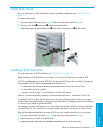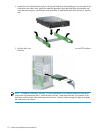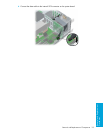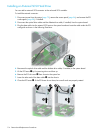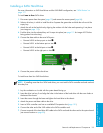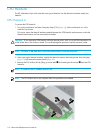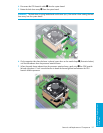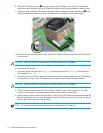Removal and Replacement
Procedures
Removal and Replacement of Components 111
Hard Disk Drive
For more information on SATA hard drives and the SATA RAID configuration, see “SATA Devices” on
page 177.
To remove a hard drive:
1. Disconnect power from the system (page 79) and remove the access panel (page 86).
2. Disconnect the data
1 and power 2 cables from the hard drive.
3. Squeeze the green drivelock release tabs
3 and slide the hard drive out 4 of the chassis.
Installing a SCSI Hard Drive
For more information on SCSI hard drives, see “SCSI Devices” on page 171.
Before installing a SCSI hard drive on your system, you must give the hard drive a unique SCSI ID.
All SCSI controllers require a unique SCSI ID (0–15) for each SCSI device that is installed. The reserved
and available SCSI ID numbers are displayed in the following list:
• 0 is reserved for the primary hard drive (not reserved for the primary hard drive on Linux).
• 7 is reserved for the SCSI controller.
• 1 through 6 and 8 through 15 are available for all other SCSI devices.
When 0 is used for the primary hard drive, set the second hard drive to 1, the third to 2, and so on.
To set the SCSI ID on a drive, see the instructions on top/back of the hard drive for the correct jumper
settings. The drive probably displays a diagram of the jumper block. This diagram shows you which blocks
to cover with your jumper to get the desired ID.
For example, if the drive must be set to 3, the drive might show that the 4 ID bits are at the far left of the
connector (ID0, ID1, ID2, and ID3), then using the jumpers provided, cover the pins to set the SCSI ID.
After you have given the hard drive a unique SCSI ID, you can install the hard drive into your system.
1. Disconnect power from the system (page 79) and remove the access panel (page 86).
2. Select a drive bay in which to install the drive.
3. Squeeze the green tabs of the rail assembly and slide the rails out of the empty bay.