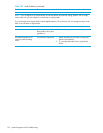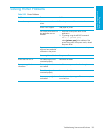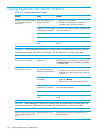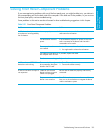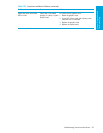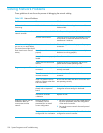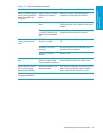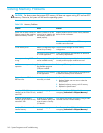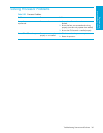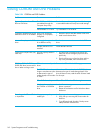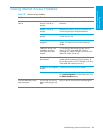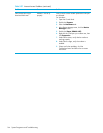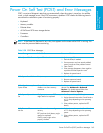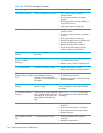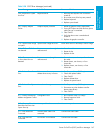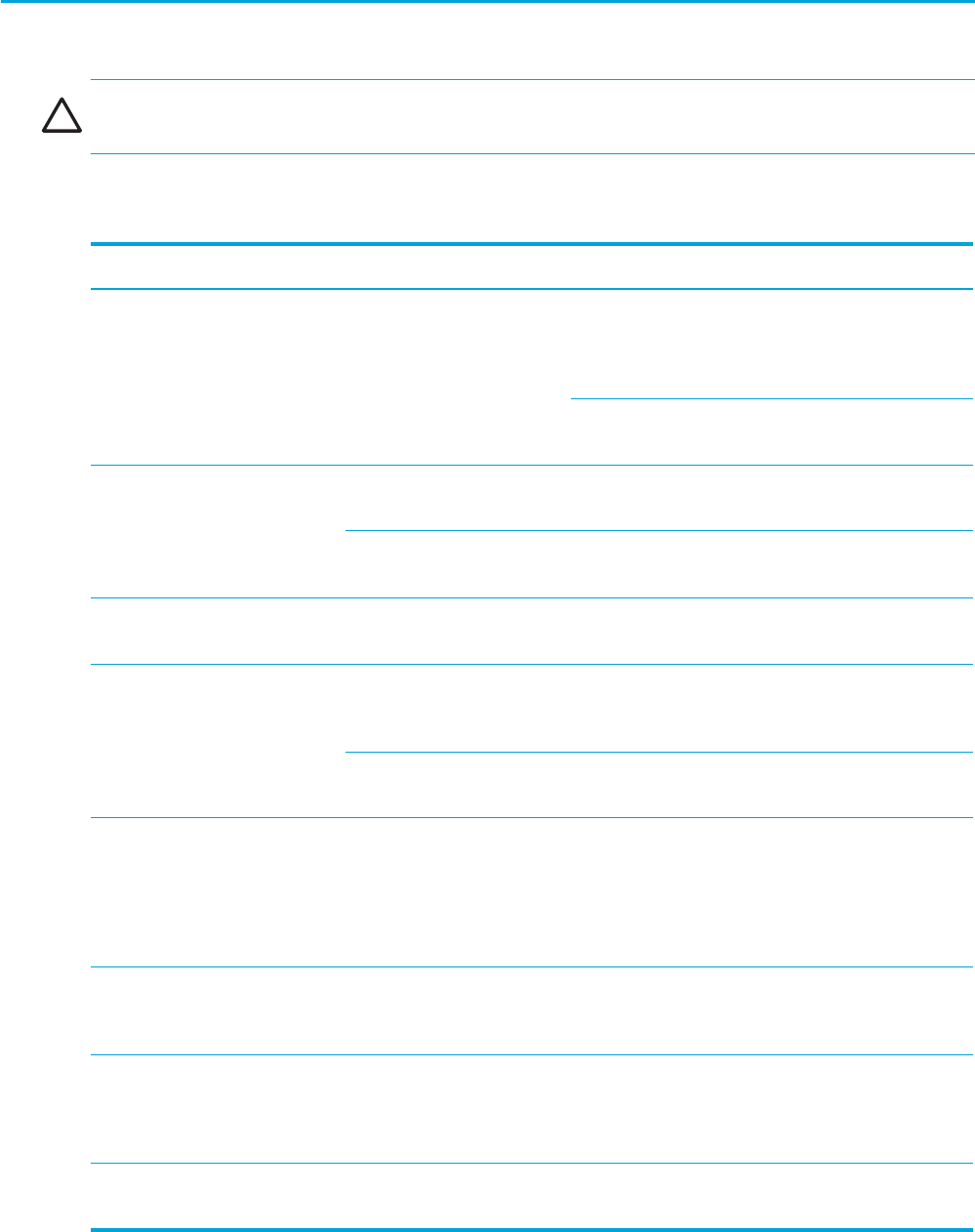
System Diagnostics and Troubleshooting160
Solving Memory Problems
CAUTION: For those systems that support ECC memory, HP does not support mixing ECC and non-ECC
memory. Otherwise, the system will not boot the operating system.
Table 5-34 Memory Problems
Problem Cause Solution
System will not boot or does not
function properly after installing
additional memory modules.
Memory module is not the
correct type or speed or the
new memory module is not
seated properly.
Replace module with the correct industry-standard
device for the workstation.
On some models, ECC and non-ECC memory
modules cannot be mixed.
Out of memory error. Memory configuration might
not be set up correctly.
Use the Device Manager to check memory
configuration.
You have run out of memory
to run the application.
Check the application documentation to determine
the memory requirements.
Memory count during POST is
wrong.
The memory modules might
not be installed correctly.
Check that the memory modules have been installed
correctly and that proper modules are used.
Insufficient memory error during
operation.
Too many Terminate and
Stay Resident programs
(TSRs) are installed.
Delete any TSRs that you do not need.
You have run out of memory
for the application.
Check the memory requirements for the application
or add more memory to the workstation.
Beeps and power LED flashes
RED five times.
Memory is installed
incorrectly or is bad.
1. Reseat DIMMs.
2. Replace DIMMs one at a time to isolate the
faulty module.
3. Replace third-party memory with HP memory.
4. Replace the system board.
More than 2GB of RAM is
installed, yet the 32-bit OS only
sees 2GB.
Memory remapping is
enabled.
Enter Computer Setup (F10) and disable memory
remapping: Advanced > Chipset/Memory.
A total of 4GB of RAM is
installed, yet the 32-bit OS only
sees about 3GB.
A 32-bit OS is limited by
4GB of address space, and
some of space is used by
I/O devices.
Your options are limited. You might try using a video
card that uses less on-board memory.
A 64-bit OS does not see all
installed memory.
Memory remapping is
disabled.
Enter Computer Setup (F10) and enable memory
remapping: Advanced > Chipset/Memory.