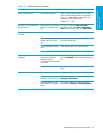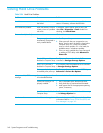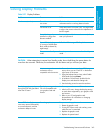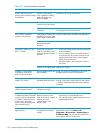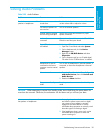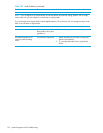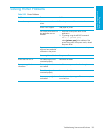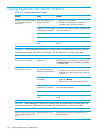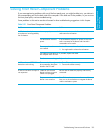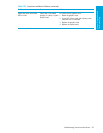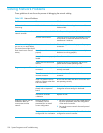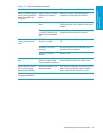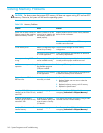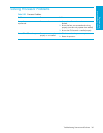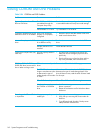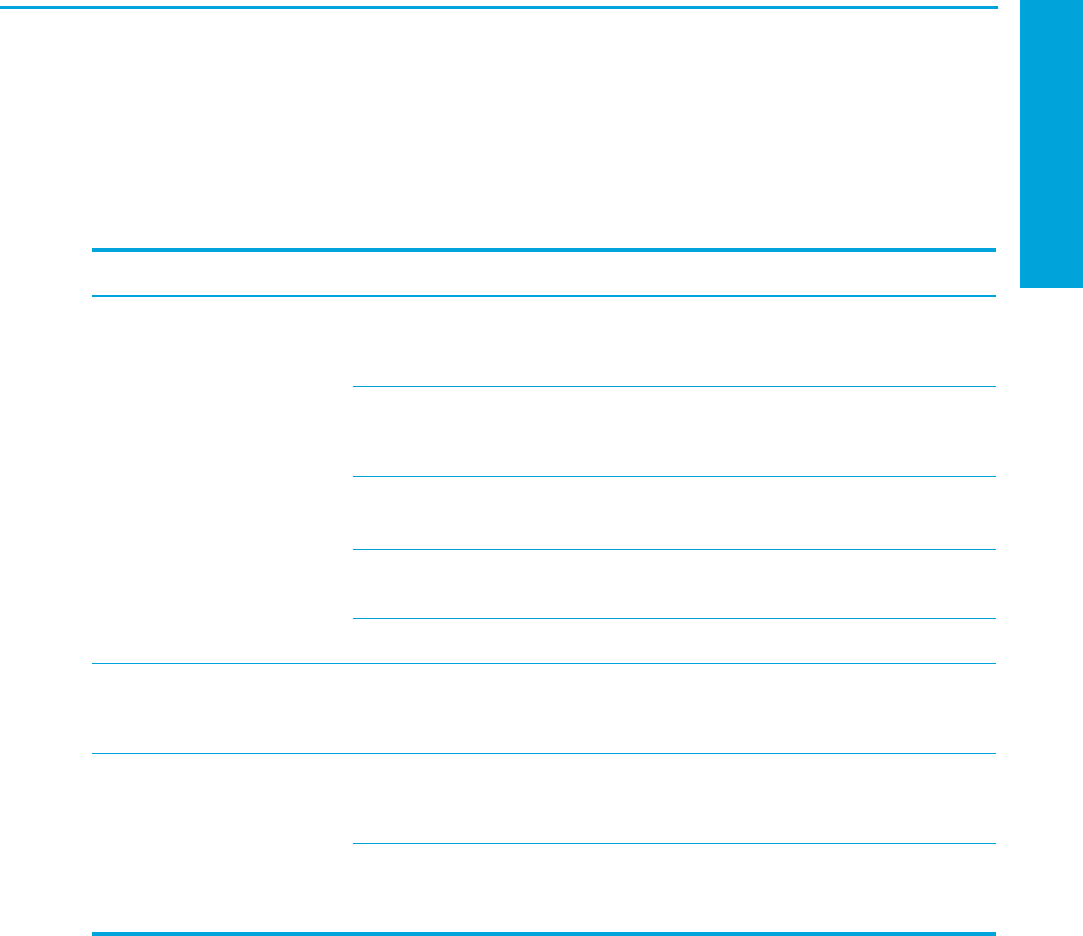
System Diagnostics and
Troubleshooting
Troubleshooting Scenarios and Solutions 155
Solving Front Panel Component Problems
If you are experiencing problems with one of the front panel ports, you might be able to try your device in
the corresponding port on the back side of the computer. If this does not fix the problem, or you must use
the front panel ports, continue troubleshooting.
Some problems in this section are also discussed in other troubleshooting suggestions in this chapter.
Table 5-31 Front Panel Component Problems
Problem Cause Solution
A USB device, headphone, or
microphone is not recognized by
the workstation.
It is not properly connected. Reconnect the device to the front of the workstation
and restart the workstation.
The device does not have
power.
If the USB device requires AC power, be sure one
end is connected to the device and one end is
connected to a live outlet.
The correct device driver is
not installed.
1. Install the correct driver for the device.
2. You might need to reboot the workstation.
The cable from the device to
the computer does not work.
If possible, replace the cable.
The device is not working. Replace the device.
A USB, audio, and IEEE-1394
devices are not working.
The internal cables might not
be connected to the system
board or the PCI card.
1. Turn off the workstation.
2. Connect the cables correctly.
A device in the IEEE-1394 port is
not responsive.
Cables of new external
device are loose or power
cables are unplugged.
Be sure that all cables are properly and securely
connected.
The power switch on the
device is not turned on.
Turn off the workstation, turn on the external device,
then turn on the workstation to integrate the device
with the workstation system.