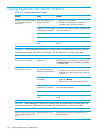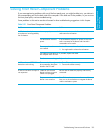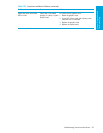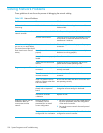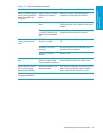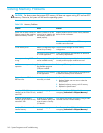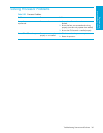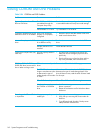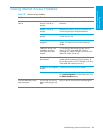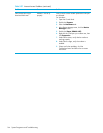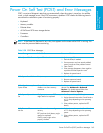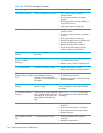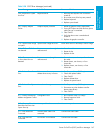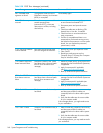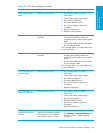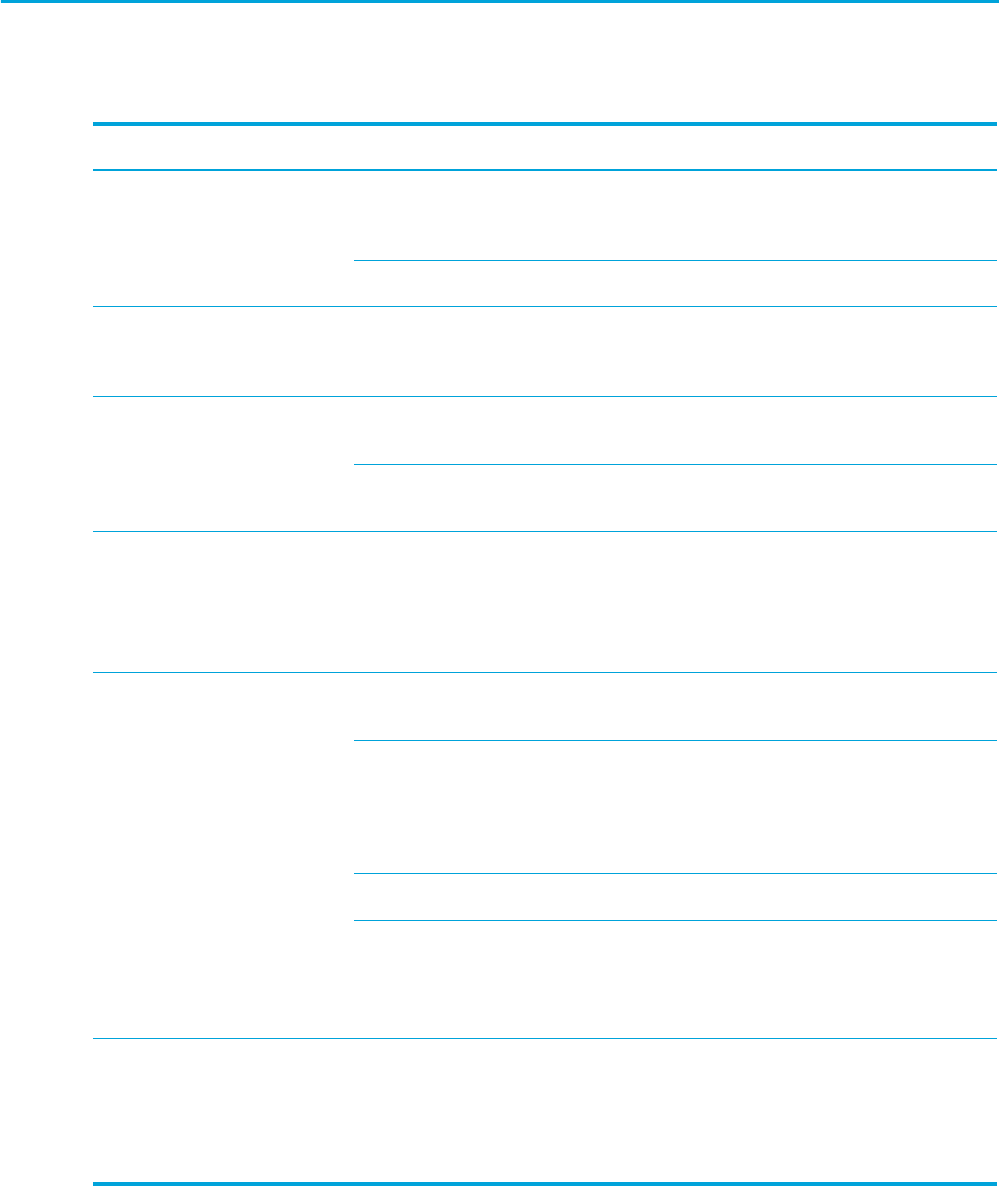
System Diagnostics and Troubleshooting162
Solving CD-ROM and DVD Problems
Table 5-36 CD-ROM and DVD Problems
Problem Cause Solution
System will not boot from CD-
ROM or DVD drive.
The CD-ROM or DVD boot is
not enabled through the
Computer Setup utility.
Run the Computer Setup utility and enable booting
to removable media and verify boot order settings.
Non-bootable CD in drive. Try a bootable CD in the drive.
CD-ROM or DVD devices are not
detected or driver is not loaded.
Drive is not connected
properly or not properly
configured.
1. Reconnect power and data cables to the drive.
2. Install correct device driver.
Movie will not play in the DVD
drive.
Movie might be regionalized
for a different country.
See the documentation that came with the DVD
drive.
Decoder software is not
installed.
Install decoder software.
Cannot eject compact disc (tray-
load unit).
Disc not properly seated in
the drive.
1. Shut down the workstation and insert a thin
metal rod into the emergency eject hole and
push firmly.
2. Slowly pull the tray out from the drive until the
tray is fully extended, then remove the disc.
CD-ROM, CD-RW, DVD-ROM, or
DVD-R/RW drive cannot read a
disc or takes too long to start.
CD has been inserted upside
down.
Re-insert the CD with the label facing up.
The DVD-ROM drive takes
longer to start because it has
to determine the type of
media played, such as audio
or video.
Wait at least 30 seconds to let the DVD-ROM drive
determine the type of media being played. If the
disc still does not start, read the other solutions listed
for this topic.
CD or DVD disc is dirty. Clean CD or DVD with a CD cleaning kit.
Windows does not detect
the CD-ROM or DVD-ROM
drive.
1. Use Device Manager to remove or uninstall the
device in question.
2. Restart the workstation and let Windows detect
the device.
Recording audio CDs is difficult
or impossible.
Wrong or poor quality
media type.
1. Try using a slower recording speed.
2. Verify that you are using the correct media for
the drive.
3. Try a different brand of media. Quality varies
widely between manufacturers.