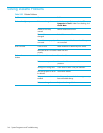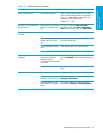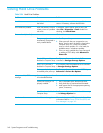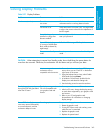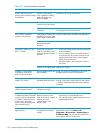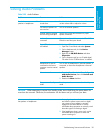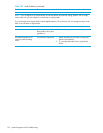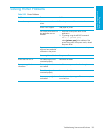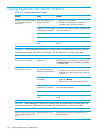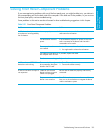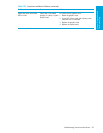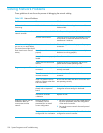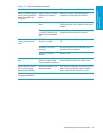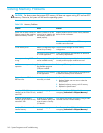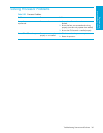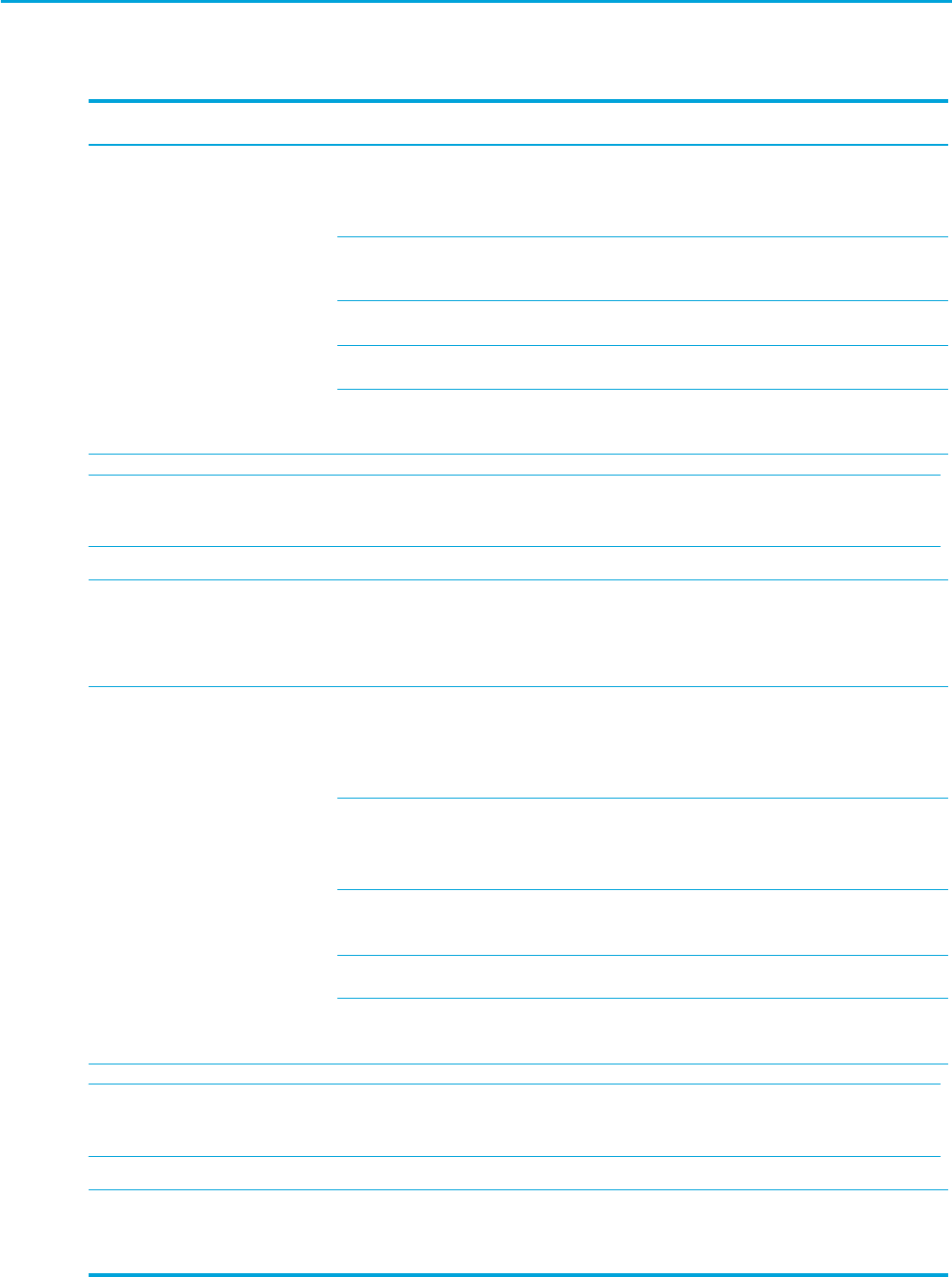
System Diagnostics and Troubleshooting154
Solving Keyboard and Mouse Problems
Table 5-30 Keyboard and Mouse Problems
Problem Cause Solution
Keyboard commands and typing
are not recognized by the
workstation.
Keyboard connector is not
properly connected.
1. Shut down the workstation.
2. Reconnect the keyboard to the back of the
workstation and restart the workstation.
Program in use has stopped
responding to commands.
Shut down the workstation using the mouse and then
restart the workstation.
Keyboard needs repairs. Replace the keyboard.
Keyboard key is stuck down. Remove any debris from the keyboard.
Workstation is in Standby
mode.
Press the power button to resume from Standby
mode.
WARNING! When attempting to resume from Standby mode, do not hold down the power button for
more than four seconds. Otherwise, the workstation will shut down and you will lose your data.
Cursor will not move using the
arrow keys on the keypad.
The Num Lock key
might be on.
Press the Num Lock key. The Num Lock light
should not be on if you want to use the arrow keys.
The Num Lock key can be disabled (or enabled)
in Computer Setup.
Mouse does not respond to
movement or is too slow.
Mouse connector is
not properly plugged into
the back of the workstation.
1. Shut down the workstation using the keyboard.
2. Plug the mouse connector into the PS/2 mouse
connector slot in the workstation and restart the
workstation.
You need to increase mouse
acceleration.
1. In Windows, click Start > Control Panel and
double-click Mouse.
2. Select the Motion tab and adjust the speed.
Program in use has stopped
responding to commands.
Shut down the workstation using the keyboard and
then restart the workstation.
Mouse needs repairs. Replace the mouse.
Workstation is in Standby
mode.
Press the power button to resume from Standby
mode.
CAUTION: When attempting to resume from Standby mode, do not hold down the power button for
more than four seconds. Otherwise, the workstation will shut down and you will lose your data.
Mouse will only move vertically
or horizontally, or movement is
jerky.
Mouse roller ball is dirty. Remove roller ball cover from the bottom of the
mouse and clean it.