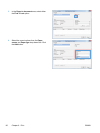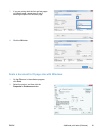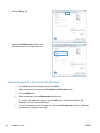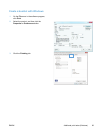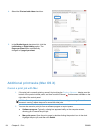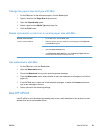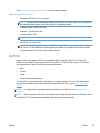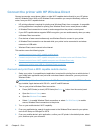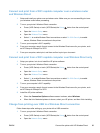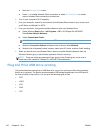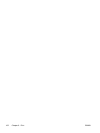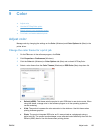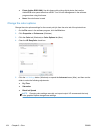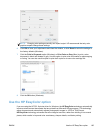Connect the printer with HP Wireless Direct
Connect a computer, smart phone, tablet, or other Wi-Fi capable device directly to your HP printer
with HP Wireless Direct. With an HP Wireless Direct connection you can print wirelessly, without a
router, from your Wi-Fi capable devices.
●
HP printing software is required for printing over Wireless Direct from a computer. A compatible
printing application is required for printing over Wireless Direct from a smart phone or tablet.
●
A Wireless Direct connection is turned on and managed from the printer’s control panel.
●
If your WiFi capable device supports WPA2 encryption, you can enable security when you setup
a Wireless Direct connection.
●
Five devices or fewer can simultaneously use Wireless Direct to connect to your printer.
● A Wireless Direct connection can be used while your printer is also connected to a wireless
network or a USB cable.
●
Wireless Direct cannot connect to the internet.
This section covers the following topics:
●
Connect and print from a WiFi capable mobile device
●
Connect and print from a WiFi capable computer over a wireless router and Wireless Direct
●
Connect and print from a WiFi capable computer over Wireless Direct only
●
Change from printing over USB to a Wireless Direct connection
Connect and print from a WiFi capable mobile device
1. Setup your printer. A compatible print application is required for printing from a mobile device. If
your mobile print application can print over a wireless network connection, you can print over
Wireless Direct.
NOTE: Compatible with mobile devices with HP ePrint mobile app installed, HP Printer Control
app installed, Apple devices with iOS 4.2+, and HP webOS devices.
2. Turn on your printer’s Wireless Direct connection.
●
Press (X476 Series) or touch (X576 Series) the Setup
button from the control panel.
●
Open the Network Setup menu.
●
Open the Wireless Direct menu.
●
Select On to enable Wireless Direct connections or select On With Security to enable
secure, Wireless Direct connections to the printer.
3. Turn on your mobile device’s Wi-Fi capability.
4. From your mobile device, search for and connect to the Wireless Direct name for your printer,
such as HP-Setup-xx-Officejet Pro X576.
5. From your mobile device’s print application, confirm your HP printer is the default printer, select
print, and then print your document.
98 Chapter 8 Print ENWW