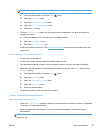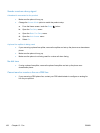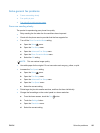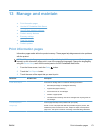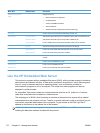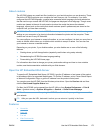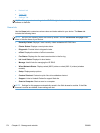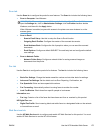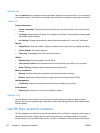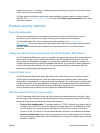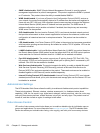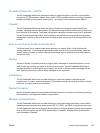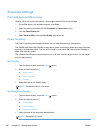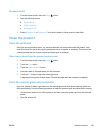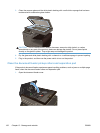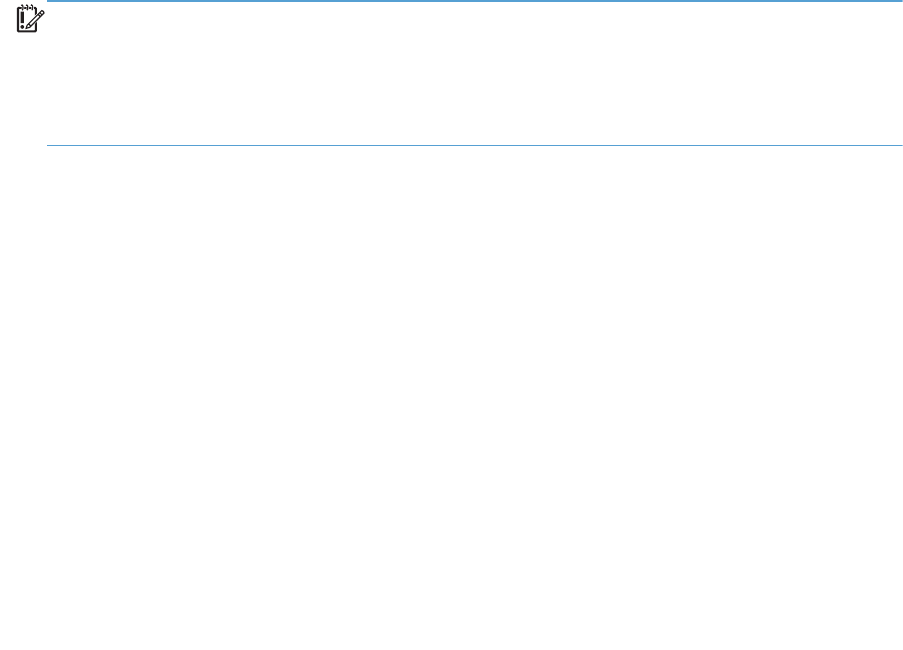
Scan tab
Use the Scan tab to configure the product's scan features. The Scan tab includes the following items:
●
Scan to Computer: Use Webscan.
IMPORTANT: For security purposes, Webscan is disabled by default. To enable Webscan,
open the Settings tab, click on Administrator Settings, click the Enable checkbox beside
Webscan, and then click the Apply button.
When Webscan is enabled, anyone with access to the printer can scan whatever is on the
scanner glass.
●
Scan to Email
◦ Scan to Email Setup: Use this to setup the Scan to Email function.
◦
Outgoing Email Profiles: Configure the sender of the scanned documents.
◦ Email Address Book: Configure the list of people to whom you can send the scanned
documents.
◦ Email Options: Configure a default SUBJECT line and body text and configure the default
scan settings.
●
Scan to Network Folder
◦ Network Folder Setup: Configure a network folder for saving scanned images or
documents from the printer.
Fax tab
Use the Fax tab to configure the product's fax features. The fax tab includes the following items:
●
Basic Fax Settings: Change the header name/fax number and set other basic fax settings.
●
Advanced Fax Settings: Set fax details such as Error Reporting, Confirmation, etc.
● Fax Speed-dial: Enter and store speed dial numbers.
●
Fax Forwarding: Automatically redirect incoming faxes to another fax number.
● Junk Fax Blocker: Block faxes from specific people or businesses.
Information area:
●
Fax Log: Contains a list of the faxes that have been sent from or received by this product.
HP Digital Fax area:
●
Digital Fax Profile: Save incoming black-and-white faxes to a designated folder on the network
or forward them as email.
Web Services tab
Use the HP Web Services tab to configure and enable HP Web Services for this product. You must
enable HP Web Services to use the HP ePrint feature.
ENWW
Use the HP Embedded Web Server
175