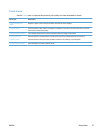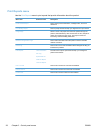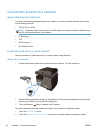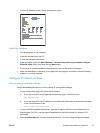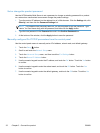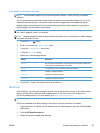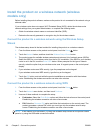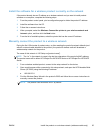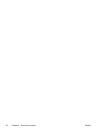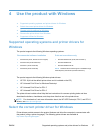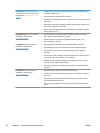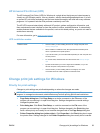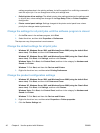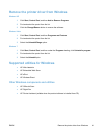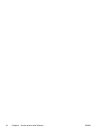Install the software for a wireless product currently on the network
If the product already has an IP address on a wireless network and you want to install product
software on a computer, complete the following steps.
1. From the product control panel, print a configuration page to obtain the product IP address.
2. Install the software from the CD.
3. Follow the on-screen instructions.
4. When prompted, select the Wireless- Connect the printer to your wireless network and
internet. option, and then click the Next button.
5. From the list of available printers, select the printer that has the correct IP address.
Manually connect the product to a wireless network
During the first 120 minutes of product setup, or after resetting the product's network defaults (and
without a network cable attached to the product), the product's wireless radio will broadcast a
wireless setup network for the product.
The name of this network is “HP-Setup-xx-[product name]”.
NOTE: The “xx” in the network is name is the last two characters of the product's MAC address.
The product name will be either HP Officejet Pro X476 MFP Series or HP Officejet Pro X576 MFP
Series.
1. From a wireless enabled product, connect to the setup network for the device.
2. Open a web browser while connected to this setup network, and open the HP Embedded Web
Server (HP EWS) using the following IP address:
●
192.168.223.1
3. Find the Wireless Setup Wizard in the product's EWS and follow the on screen instructions to
manually connect the product.
NOTE: The product uses Automatic DHCP by default.
ENWW
Install the product on a wireless network (wireless models only)
35