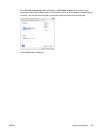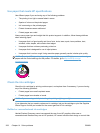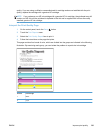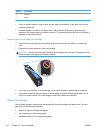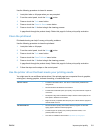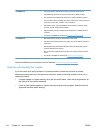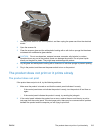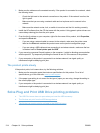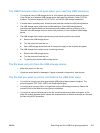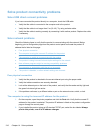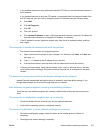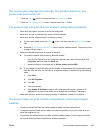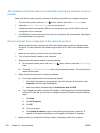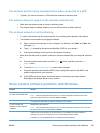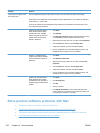The USB Print menu does not open when you insert the USB accessory
1. You might be using a USB storage device or a file system that this product does not support.
Save the files on a standard USB storage device that uses File Allocation Table (FAT) file
systems. The product supports FAT12, FAT16, and FAT32 USB storage accessories.
2. If another menu is already open, close that menu and then reinsert the USB storage device.
3. The USB storage device might have multiple partitions. (Some USB storage device
manufacturers install software on the accessory that creates partitions, similar to a CD.)
Reformat the USB storage device to remove the partitions, or use a different USB storage
device.
4. The USB storage device might require more power than the product can provide.
a. Remove the USB storage device.
b. Turn the product off and then on.
c. Use a USB storage device that has its own power supply or that requires less power.
5. The USB storage device might not be functioning correctly.
a. Remove the USB storage device.
b. Turn the product off and then on.
c. Try printing from another USB storage device.
The file does not print from the USB storage device
1. Make sure paper is in the tray.
2. Check the control panel for messages. If paper is jammed in the product, clear the jam.
The file that you want to print is not listed in the USB Print menu
1. You might be trying to print a file type that the USB printing feature does not support. The
product supports .PDF, PNG, .JPEG, and PostScript file types.
2. You might have too many files in a single folder on the USB storage accessory. Reduce the
number of files in the folder by moving them to subfolders.
3. You might be using a character set for the file name that the product does not support. In this
case, the product replaces the file names with characters from a different character set. Rename
the files using ASCII characters.
ENWW
Solve Plug and Print USB Drive printing problems
215