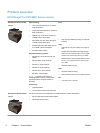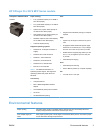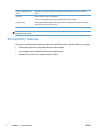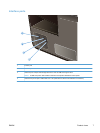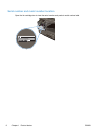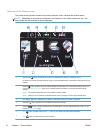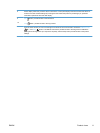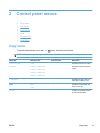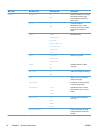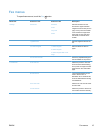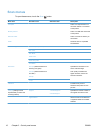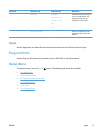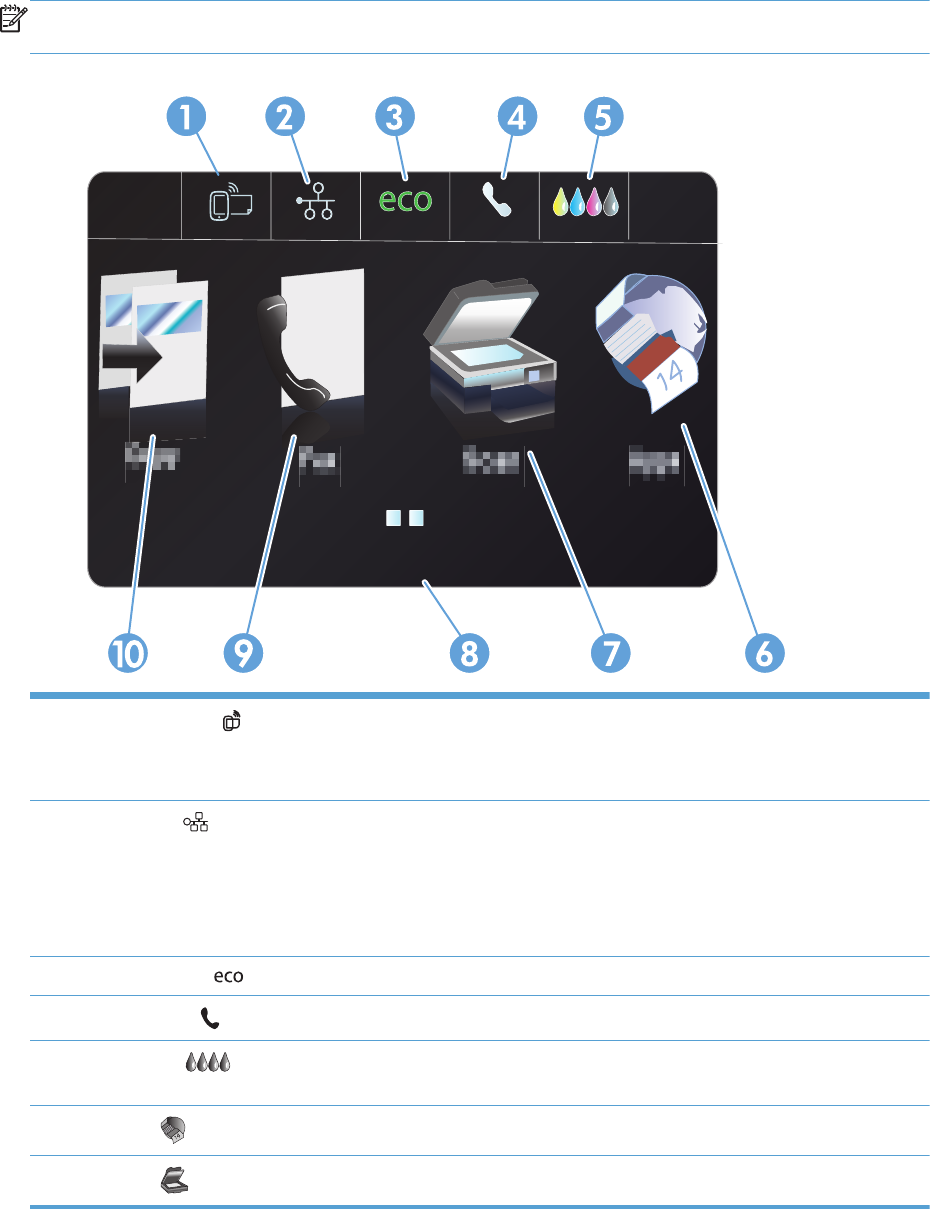
Buttons on the Home screen
The Home screen provides access to the product features, and it indicates the product status.
NOTE: Depending on the product configuration, the features on the Home screen can vary. The
layout might also be reversed for some languages.
Jan 00 00 00:00a
1
Web Services
button: provides quick access to HP Web Services features, including HP ePrint.
HP ePrint is a tool that prints documents by using any e-mail enabled device to send them to the product’s e-mail
address.
2
Network
button: provides access to network settings and information. From the network settings screen, you
can print the Network Summary page, set up a wireless network connection, and access advanced network
settings.
NOTE: The wireless network feature is only available on select models.
NOTE: When you are connected to a wireless network, this icon changes to a set of signal strength bars.
3 Eco Settings
button: provides a list of options to help reduce energy and paper consumption.
4
Fax Status
button: provides a list of available fax reports and settings.
5
Supplies
button: provides information about supplies status. From the supplies summary screen, you can
print the Supplies Status page.
6
Apps
button: provides access to the Apps menu to print directly from select Web applications.
7
Scan
button: provides access to the scan feature.
10 Chapter 1 Product basics ENWW