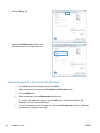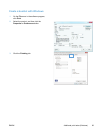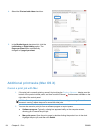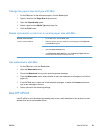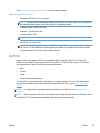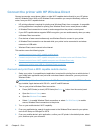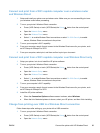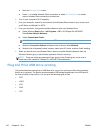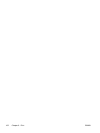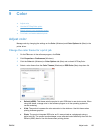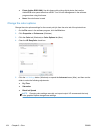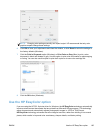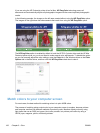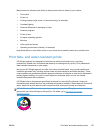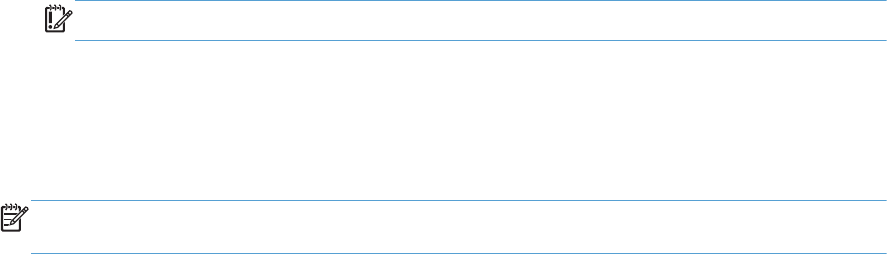
●
Open the Wireless Direct menu.
●
Select On to enable Wireless Direct connections or select On With Security to enable
secure, Wireless Direct connections to the printer.
2. Turn on your computer’s Wi-Fi capability.
3. From your computer, search for and connect to the Wireless Direct name for your printer, such
as HP-Setup-xx-Officejet Pro X576.
4. From your computer, configure the printer software to print over Wireless Direct.
a. Select Windows Start button > All Programs > HP > HP Officejet Pro X576 MFP
SeriesPrinter Setup & Software
b. Select Connect New Printer.
IMPORTANT: Do not select Convert a USB connected printer to wireless.
c. When the Connection Options software screen is shown, select Wireless.
d. When the list of detected printers is shown, select your HP printer, and then finish installing.
5. When you want to print over Wireless Direct, select your printer labeled (Network) from the
Windows Printers group in the software application that you are using.
NOTE: There are will be two instances of your printer in the Printers group, so be sure to
select the printer named HP Officejet Pro X576 MFP Series(Network).
Plug and Print USB Drive printing
This product features printing from a USB flash drive, so you can quickly print files without sending
them from a computer. The product accepts standard USB storage accessories in the USB port on
the front and back of the product. You can print the following types of files:
●
.PDF
●
.JPEG
●
.JPG
●
.PNG
●
.TIFF
100 Chapter 8 Print ENWW