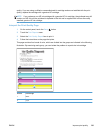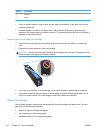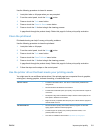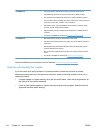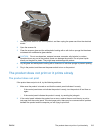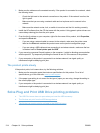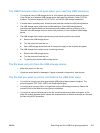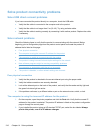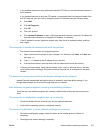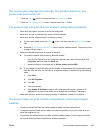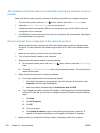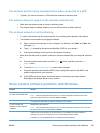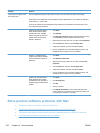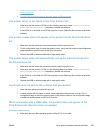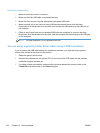3. If you installed the product using a Microsoft standard TCP/IP port, use the hostname instead of
the IP address.
If you installed the product using the CD installer, or downloaded the fully-featured installer from
the HP's web site, you can view or change the product IP address using the following steps:
a. Click Start.
b. Click All Programs.
c. Click HP.
d. Click your product.
e. Click Update IP Address to open a utility that reports the known (“previous”) IP address for
the product and allows you to change the IP address, if necessary.
4. If the IP address is correct, delete the product entry from the list of installed printers, and then
add it again.
The computer is unable to communicate with the product
1. Test network communication by pinging the product.
a. Open a command-line prompt on your computer. For Windows, click Start, click Run, and
then type cmd.
b. Type ping followed by the IP address for your product.
c. If the window displays round-trip times, both the network and device are working.
2. If the ping command failed, verify that the network router, hubs, or switches are on, and then
verify that the network settings, the product, and the computer are all configured for the same
network.
The product is using incorrect link and duplex settings for the network
Hewlett-Packard recommends leaving this setting in automatic mode (the default setting). If you
change these settings, you must also change them for your network.
New software programs might be causing compatibility problems
Verify that any new software programs are correctly installed and that they use the correct printer
driver.
The computer or workstation might be set up incorrectly
1. Check the network drivers, printer drivers, and the network redirection.
2. Verify that the operating system is configured correctly.
The product is disabled, or other network settings are incorrect
1. Review the configuration page to check the status of the network protocol. Enable it if
necessary.
2. Reconfigure the network settings if necessary.
ENWW
Solve product connectivity problems
217