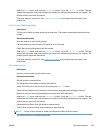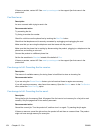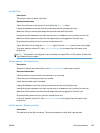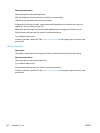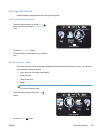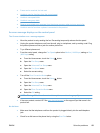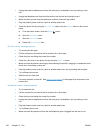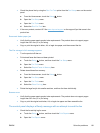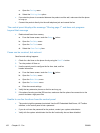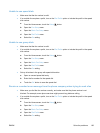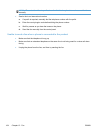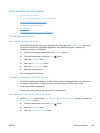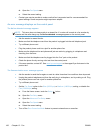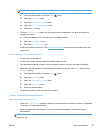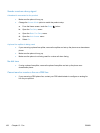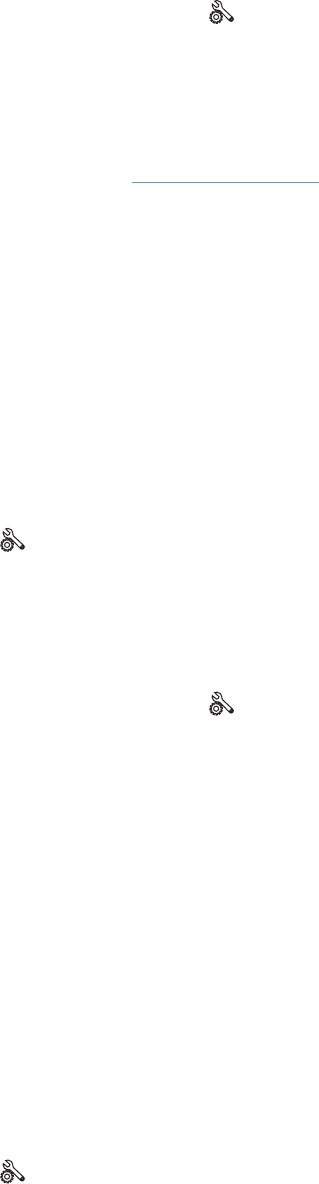
●
Check the phone line by using the Run Fax Test option from the Fax Setup menu on the control
panel.
a.
From the Home screen, touch the Setup
button.
b. Open the Fax Setup menu.
c. Open the Fax Tools menu.
d. Select the Run Fax Test item.
●
If the error persists, contact HP. See
www.hp.com/support or the support flyer that came in the
product box.
Document feeder paper jam
● Verify that the paper meets product size requirements. The product does not support pages
longer than 381 mm (15 in) for faxing.
●
Copy or print the original to letter, A4, or legal size paper, and then resend the fax.
The Fax storage is full. message appears
●
Turn the product off then on.
●
Print stored faxes that have not been printed.
a.
Touch the Setup
button, and then touch the Fax Setup menu.
b. Open the Fax Tools menu.
c. Select the Reprint Faxes in Memory item.
● Delete stored faxes from memory.
a.
From the Home screen, touch the Setup
button.
b. Open the Fax Setup menu.
c. Open the Fax Tools menu.
d. Select the Clear Fax Log item.
●
Divide the large fax job into smaller sections, and then fax them individually.
Scanner error
●
Verify that the paper meets product size requirements. The product does not support pages
longer than 381 mm (15 in) for faxing.
●
Copy or print the original onto letter, A4, or legal size paper and then resend the fax.
The control panel displays a Ready message with no attempt to send the fax
●
Check the fax activity log for errors.
a.
Touch the Setup
button, and then touch the Print Reports menu.
b. Open the Fax Reports menu.
ENWW
Solve fax problems
161