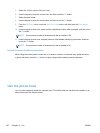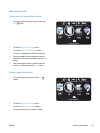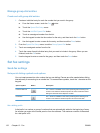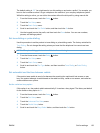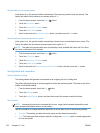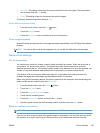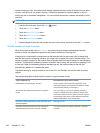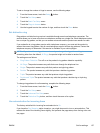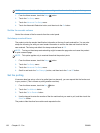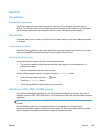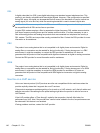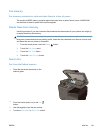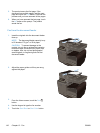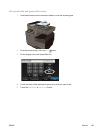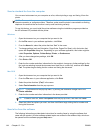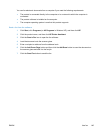NOTE: Make sure that the default paper size setting matches the size of the paper in the tray.
1.
From the Home screen, touch the Setup
button.
2. Touch the Fax Setup menu.
3. Touch the Advanced Fax Setup menu.
4. Touch the Automatic Reduction button, and then touch the On button.
Set the fax sounds volume
Control the volume of the fax sounds from the control panel.
Set stamp-received faxes
The product prints the sender identification information at the top of each received fax. You can also
stamp the incoming fax with your own header information to confirm the date and time that the fax
was received. The factory-set default for stamp-received faxes is Off.
NOTE: Turning on the stamp-received setting might increase the page size and cause the product
to print a second page.
NOTE: This option applies only to received faxes that the product prints.
1.
From the Home screen, touch the Setup
button.
2. Touch the Fax Setup menu.
3. Touch the Advanced Fax Setup menu.
4. Scroll to and touch the Fax Stamping button, and then touch the On or Off button.
Set fax polling
If someone else has set up a fax to be polled (sent on demand), you can request that the fax be sent
to your product. (This is known as polling another machine).
1.
From the Home screen, touch the Fax
button.
2. Touch the Fax Methods button.
3. Touch the Poll to Receive button.
4. Use the keypad to enter the number of the fax machine that you want to poll, and then touch the
Start Fax button.
The product dials the other fax machine and requests the fax.
138 Chapter 12 Fax ENWW