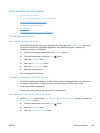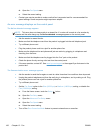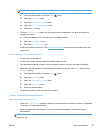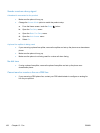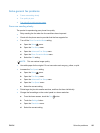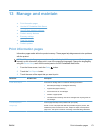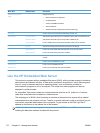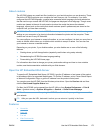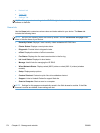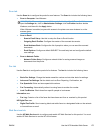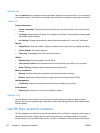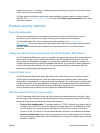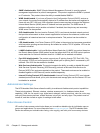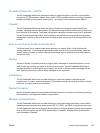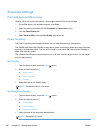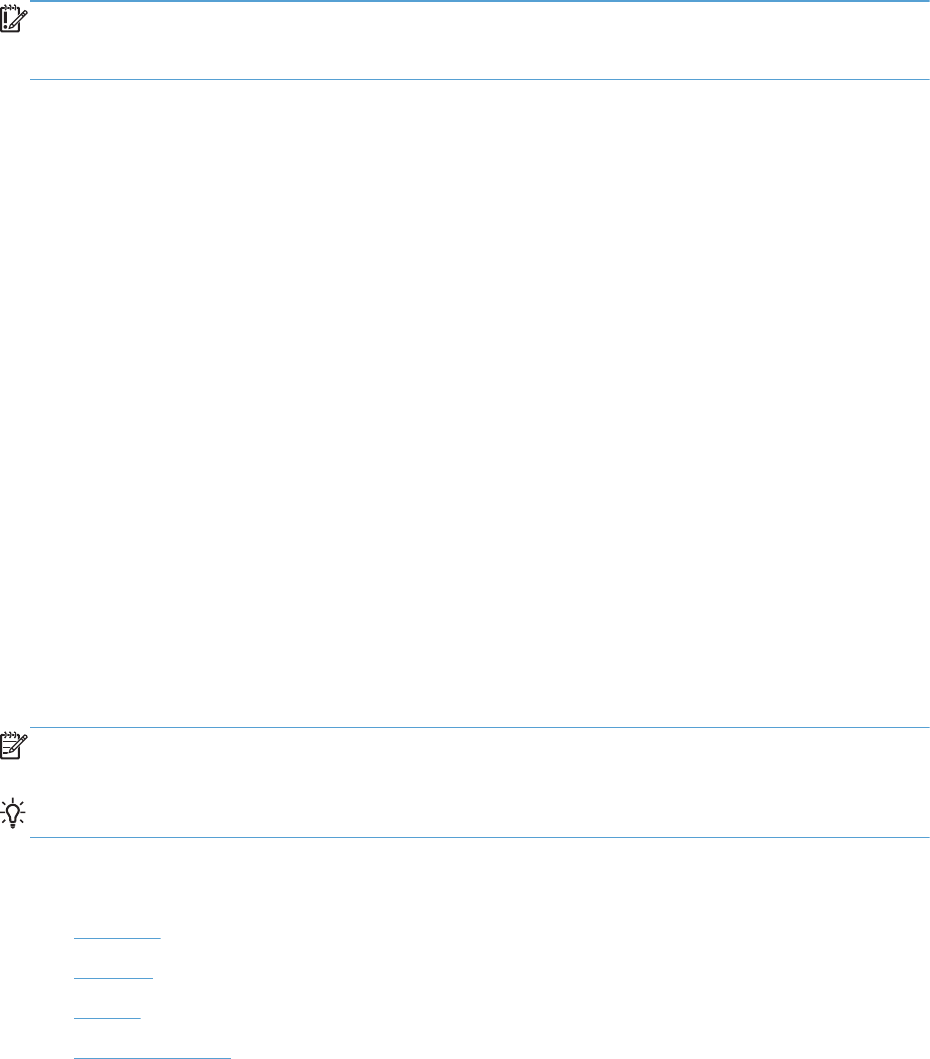
About cookies
The HP EWS places very small text files (cookies) on your hard drive when you are browsing. These
files let the HP EWS recognize your computer the next time you visit. For example, if you have
configured the HP EWS language, a cookie helps remember which language you have selected so
that the next time you access the HP EWS, the pages are displayed in that language. Though some
cookies are cleared at the end of each session (such as the cookie that stores the selected
language), others (such as the cookie that stores customer-specific preferences) are stored on the
computer until you clear them manually.
IMPORTANT: The cookies that the HP EWS stores on your computer are only used for saving
settings on your computer or for sharing information between the printer and the computer. These
cookies are not sent to any HP Websites.
You can configure your browser to accept all cookies, or you can configure it to alert you every time a
cookie is offered, which allows you to decide which cookies to accept or refuse. You can also use
your browser to remove unwanted cookies.
Depending on your printer, if you disable cookies, you also disable one or more of the following
features:
●
Starting where you left the application (especially useful when using setup wizards).
●
Remembering the HP EWS browser language setting.
● Personalizing the HP EWS Home page.
For information about how to change your privacy and cookie settings and how to view or delete
cookies, see the documentation available with your Web browser.
Open the HP Embedded Web Server
To open the HP Embedded Web Server (HP EWS), type the IP address or host name of the product
in the address field of a supported Web browser. To find the IP address, print a Printer Status Report
or Network Configuration Page, or get the IP address from the product control panel.
You can also open the HP EWS from the Windows printer driver. Open the Services tab and then
click the Device and Supplies Status icon.
For Mac, the HP EWS can be opened from the HP Utility or from System Preferences -> Print &
Scan -> [product name] -> Options & Supplies -> General -> Show Printer Webpage.
NOTE: If an error occurs while opening the HP EWS, confirm that the proxy settings are correct for
your network.
TIP: After you open the URL, bookmark it so that you can return to it quickly in the future.
Features
●
Home tab
●
Scan tab
●
Fax tab
●
Web Services tab
ENWW
Use the HP Embedded Web Server
173