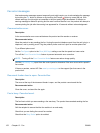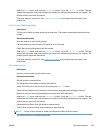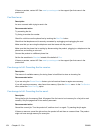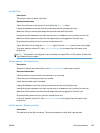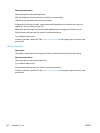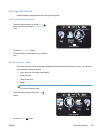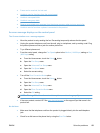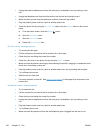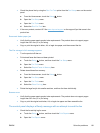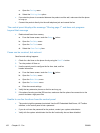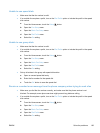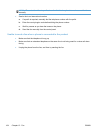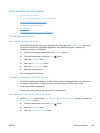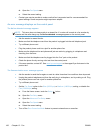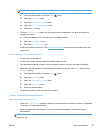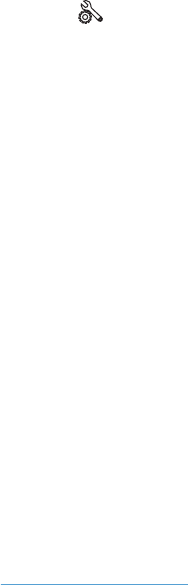
●
Unplug the product telephone cord from the wall, plug in a telephone, and try making a voice
call.
●
Unplug the telephone cord from both the product and the wall and replug the cord.
●
Make sure that you are using the telephone cord that came with the product.
●
Plug the product phone cord into a jack for another phone line.
●
Check the phone line by using the Run Fax Test option from the Service menu on the control
panel.
a.
From the Home screen, touch the Setup
button.
b. Open the Fax Setup menu.
c. Open the Fax Tools menu.
d. Select the Run Fax Test item.
The Fax is busy. message appears
● Try sending the fax again.
●
Call the recipient to ensure that the fax machine is on and ready.
●
Check that you are dialing the correct fax number.
●
Check for a dial tone on the phone line by using the Start Fax button.
●
Make sure that the phone is working by disconnecting the product, plugging in a telephone to the
phone line, and making a voice call.
●
Plug the product phone cord into a jack for another phone line, and try sending the fax again.
●
Try a different phone cord.
●
Send the fax at a later time.
●
If the error persists, contact HP. See
www.hp.com/support or the support flyer that came in the
product box.
The No fax answer. message appears
● Try to resend the fax.
●
Call the recipient to ensure that the fax machine is on and ready.
●
Check that you are dialing the correct fax number.
●
Unplug the product telephone cord from the wall, plug in a telephone, and try making a voice
call.
●
Plug the product phone cord into a jack for another phone line.
●
Try a different phone cord.
●
Make sure that the phone cord from the wall telephone jack is plugged into the line-in port.
160 Chapter 12 Fax ENWW