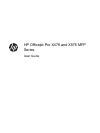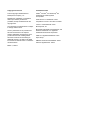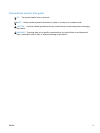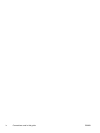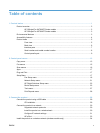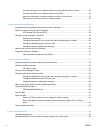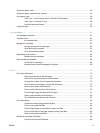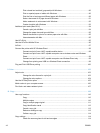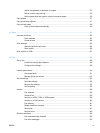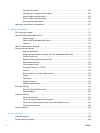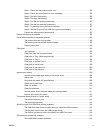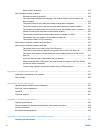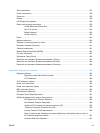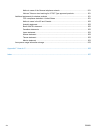Connect the product to a wireless network using the Wireless Setup Wizard ................... 34
Connect the product to a wireless network using WPS ..................................................... 34
Install the software for a wireless product currently on the network .................................. 35
Manually connect the product to a wireless network ......................................................... 35
4 Use the product with Windows .................................................................................................................... 37
Supported operating systems and printer drivers for Windows .......................................................... 37
Select the correct printer driver for Windows ..................................................................................... 37
HP Universal Print Driver (UPD) ........................................................................................ 39
Change print job settings for Windows ............................................................................................... 39
Priority for print settings ..................................................................................................... 39
Change the settings for all print jobs until the software program is closed ........................ 40
Change the default settings for all print jobs ...................................................................... 40
Change the product configuration settings ........................................................................ 40
Remove the printer driver from Windows ........................................................................................... 41
Supported utilities for Windows .......................................................................................................... 41
Other Windows components and utilities ........................................................................... 41
5 Use the product with Mac ............................................................................................................................ 43
Supported operating systems and printer drivers for Mac .................................................................. 43
Software for Mac computers .............................................................................................................. 43
HP Utility for Mac ............................................................................................................... 43
Priority for print settings for Mac ......................................................................................................... 45
Change printer-driver settings for Mac ............................................................................................... 45
Change the settings for all print jobs until the software program is closed ........................ 45
Change the default settings for all print jobs ...................................................................... 45
Change the product configuration settings ........................................................................ 45
Remove the printer driver from Mac operating systems ..................................................................... 46
Supported utilities for Mac .................................................................................................................. 46
HP Embedded Web Server ............................................................................................... 46
Fax with Mac ...................................................................................................................................... 46
Scan with Mac .................................................................................................................................... 47
Use the HP Scan software to scan images to a Mac computer. ........................................ 47
Scan using Apple Preview and Image Capture applications (Mac OS X v10.6 and
later) ................................................................................................................................... 47
Solve problems with Mac ................................................................................................................... 48
6 Paper and print media .................................................................................................................................. 49
Understand paper use ........................................................................................................................ 49
Change the printer driver to match the paper type and size in Windows ........................................... 50
vi ENWW