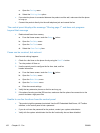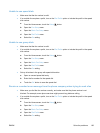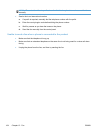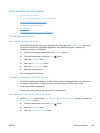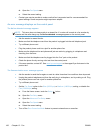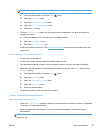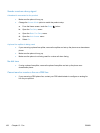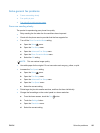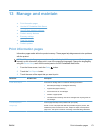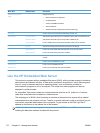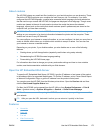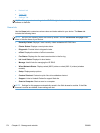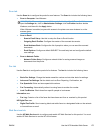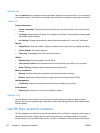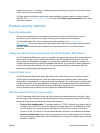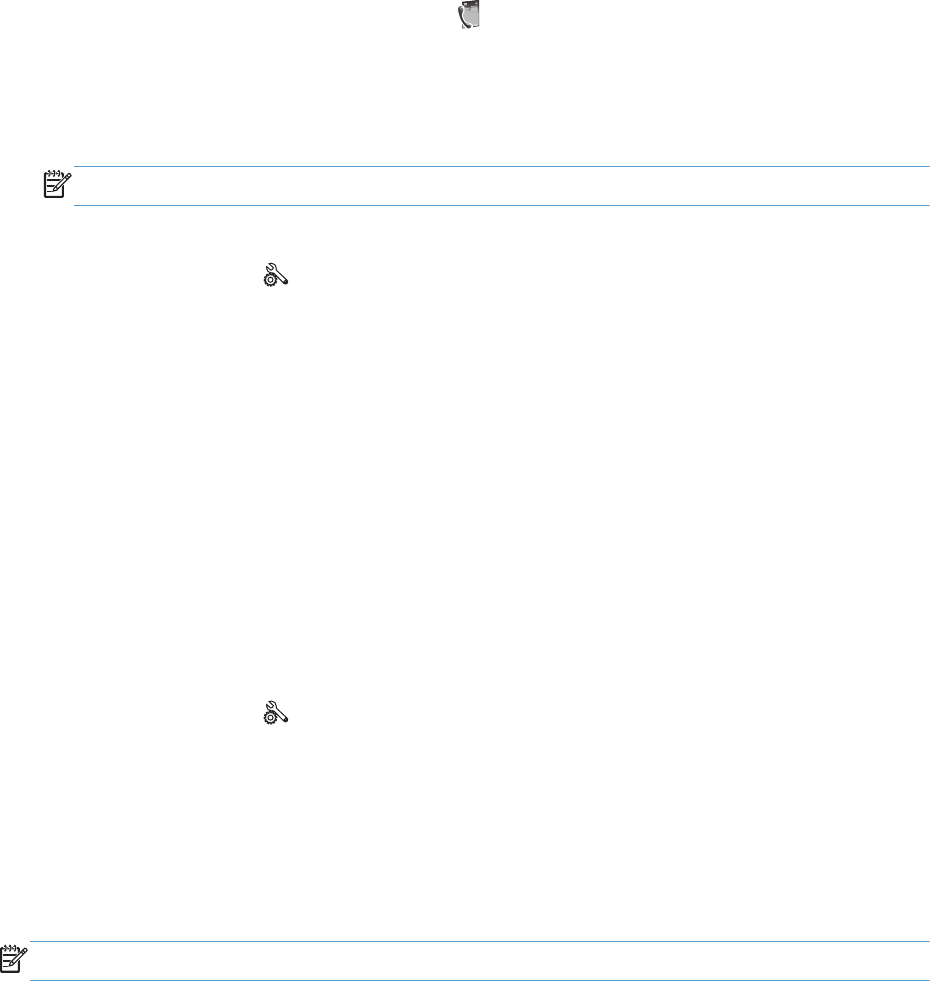
Fax quality is poor
Fax is blurry or light.
●
Increase fax resolution when sending faxes. Resolution does not affect received faxes.
a.
From the home screen, touch the Fax
button.
b. Touch the Settings menu.
c. Open the Resolution menu.
d. Select the correct setting.
NOTE: Increasing resolution slows transmission speed.
●
Turn on the Error Correction Mode setting from the control panel.
a.
Open the Setup
menu.
b. Touch the Fax Setup menu.
c. Touch the Advanced Setup menu.
d. Open the Error Correction Mode menu.
e. Select the On setting.
●
Check the ink cartridges and replace if necessary.
● Ask the sender to darken the contrast setting on the sending fax machine, and then resend the
fax.
Fax cuts off or prints on two pages
●
Set the Default Paper Size setting. Faxes print on a single size of paper based on the Default
Paper Size settings.
a.
Open the Setup
menu.
b. Touch the Fax Setup menu.
c. Touch the Basic Fax Setup menu.
d. Touch the Fax Paper Size menu.
e. Select the correct setting.
●
Set the paper type and size for the tray used for faxes.
NOTE: If the Default Paper Size setting is set to letter, a legal size original prints on two pages.
Regulatory information and warranties
For regulatory and warranty information, see the HP OfficeJet Pro X476 AND X576 MFP Series
Warranty and Legal Guide.
170 Chapter 12 Fax ENWW