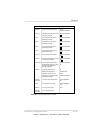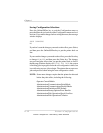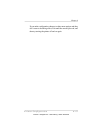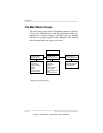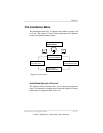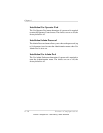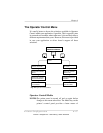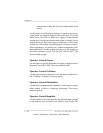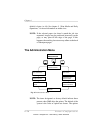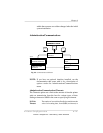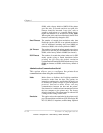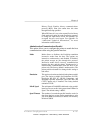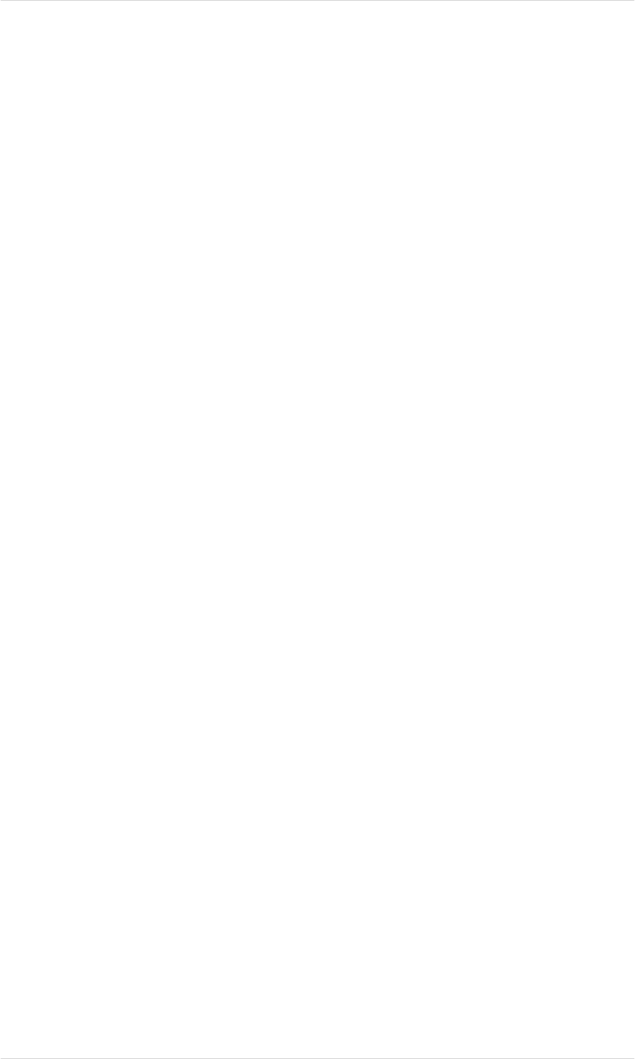
changing this setting, but does not contain a thick stock
option.
Use this option to tell the printer what type of media is in each tray
so the printer can optimize output for that media type. To use the
Media menu, first select a media tray (upper for the standard
cassette slot, lower for the optional sheet feeder, or manual for the
manual-feed tray). Then select paper, transparency, or thick stock
for that tray. Select Paper for printing paper, envelopes, or labels.
Select transparency for printing on overhead transparency film.
Select thick stock (for the manual-feed tray only) for printing on
stock that is between 24 and 43 lb (90 g/m
2
and 163 g/m
2
). The
factory default is paper.
Operator Control/Copies
Use this option to specify the number of copies of each job sent to
the printer, from 001 to 999. The factory default is 001.
Operator Control/Collation
Use this option to turn collation off or on. The factory default is on.
See “Collating” in chapter 5 for more details.
Operator Control/Orientation
Use this option to determine the orientation of the image on a page,
either portrait (vertical) or landscape (horizontal). The factory
default is portrait.
Operator Control/Inputbin
Use this option to select the input bin (the standard upper cassette
or the optional lower cassette) from which to draw media. The
Chapter 4
4-18 Printer Configuration
EDNord - Istedgade 37A - 9000 Aalborg - telefon 96333500