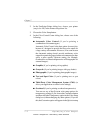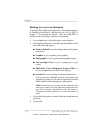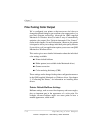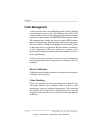(Administration/Emulations/PostScript/Default Halftone
submenu), and through PS Executive Series Utilities (Color/Screen
Angles menu).
To see the effect of the currently selected default halftone, print a
Sample Page (from the Administration/Special Pages/Sample Page
submenu in the printer’s front panel or from PS Executive Series
Utilities).
NOTE: A halftone selection made in an application or a driver
overrides the printer default halftone setting.
Dither Pattern
NOTE: When using the Enhanced Halftone setting, the Dither
option should be set to Standard.
Dithering refers to the way halftone dots are placed on the page.
When printing halftones, increasing screen frequency results in
finer detail, but decreases the number of dots per halftone cell,
which decreases the number of colors that can be printed. With
fewer colors available, color shifts are less smooth and banding can
appear on prints.
To offset this effect, we’ve provided enhanced dithering settings
to smooth color transitions and decrease the banding that can occur
when using higher screen frequencies (lines per inch). In the
Administration/Emulations/PostScript/Default Dither menu, you
can choose from Standard, Enhanced Low, Enhanced Medium, and
Enhanced High dithering. Standard, the factory default setting, is
PostScript-compatible dithering. Enhanced dithering reduces the
banding sometimes seen in PostScript-compatible dithering, with
enhanced high producing the least banding.
Chapter 7
Optimizing Color Output 7-9
EDNord - Istedgade 37A - 9000 Aalborg - telefon 96333500